In MemberPress there is only one correct way to cancel a user's subscription.
Detailed Steps
- Navigate to the WordPress Dashboard > MemberPress > Subscriptions page.
- Make sure that you are in the ‘Recurring' tab (Non-Recurring subscriptions cannot be canceled).
- Search for the Subscription using the Search tool on the page, or by browsing.
- Hover over the unique Subscription ID for the Subscription in the ‘Subscription' column.
- Verify that you are canceling the correct Subscription (this process is irreversible).
- Click the ‘Cancel' Link.
- Click ‘OK' on the Pop-up after verifying you are canceling the correct subscription.
Brief Overview
If you are already on the MemberPress > Subscriptions page as explained in Step 1 above, you can review this gif for how to correctly cancel a Subscription:
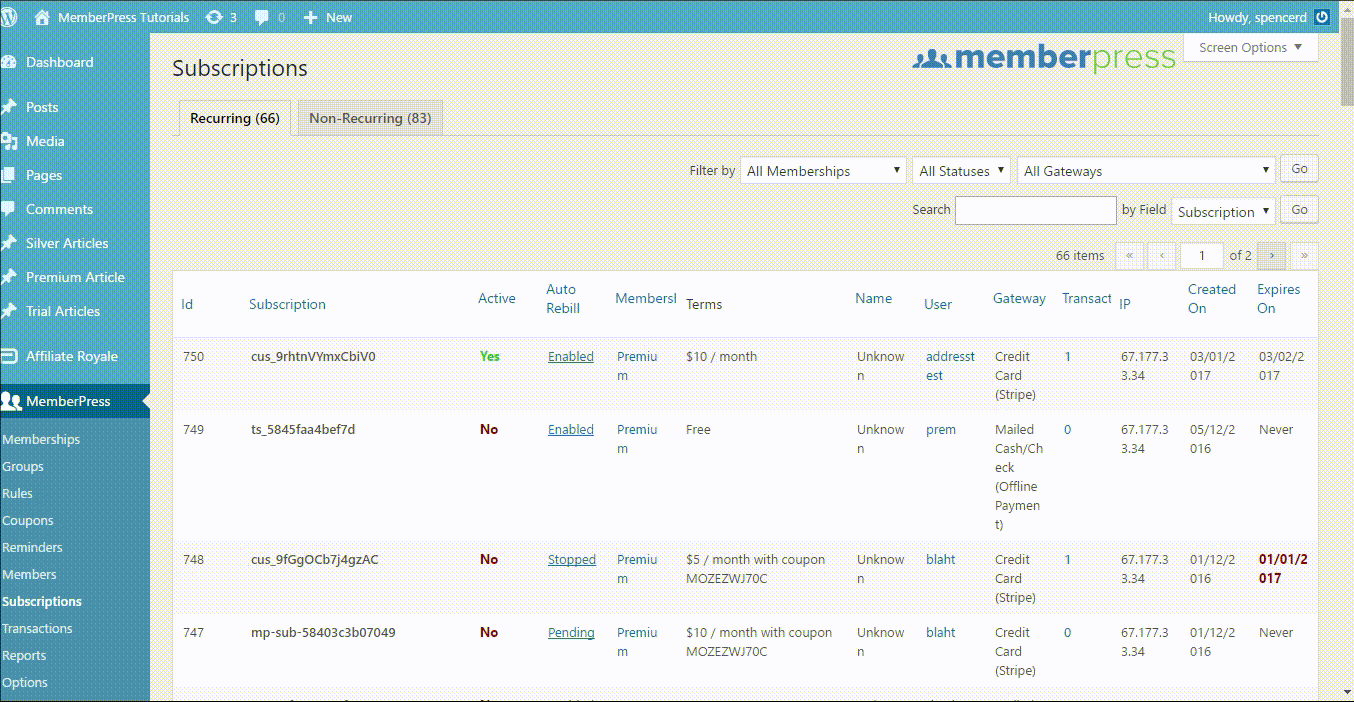
Technical Requirements
For this process to work correctly, your gateway must be set correctly first.
If you are using PayPal Standard as your gateway, Advanced Mode needs to be correctly configured to utilize this functionality of MemberPress. To review setting up Advanced Mode in PayPal Standard, please visit this page.
If you would like to know how users can cancel their Automatically Recurring Subscriptions (again, one-time payment type subscriptions cannot be canceled), please see the ‘Manage their subscriptions' subsection on this page.










