Covered in this article:
MemberPress allows you as admin or your front end users (if you enable them to do this) to pause any supported automatically recurring subscription. The purpose of pausing is to avoid a future payment on a recurring subscription while being able to resume payments at a later date (instead of signing up again like would be required if the user cancelled). It is for this reason that one-time payment type subscriptions cannot be paused or cancelled as they have no future automatic payments to avoid.
Now, with that basic understanding of why pausing would be used and what it does, let's review how you as admin and your users can pause and later resume subscriptions.
Pausing and Resuming as Administrator
When logged in as Admin to your WordPress Dashboard, you can follow these basic steps to pause any supported automatically recurring subscription:
- Navigate to the WordPress Dashboard > MemberPress > Subscriptions page.
- Make sure that you are in the ‘Recurring' tab.
- Search for the Subscription using the Search tool on the page, or by browsing.
- Hover over the unique Subscription ID for the Subscription in the ‘Subscription' column.
- Verify that you are about to pause the correct Subscription.
- Click the ‘Pause' Link.
- Click ‘OK' on the Pop-up after verifying you are pausing the correct subscription.
To resume the subscription again, simply go through the same exact steps. You'll notice that on step 6, the ‘Pause' link will now be labeled ‘Resume'.
Please note that since the introduction of SCA/3DSecure for card payments in the EU, you might get an additional dialog box while resuming a subscription. It would look like this:
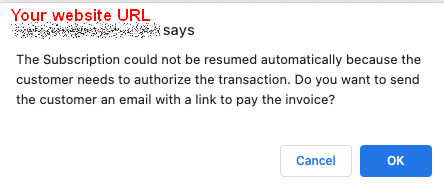
If that happens, just click the OK button. It will send an email to the customer with a link to the Stripe-hosted invoice where they can pay with authentication. When the payment is completed, it will reactivate their subscription.
Pausing and Resuming as a Subscriber
Remember: before your users can pause their automatically recurring subscriptions, you have to enable that ability for them. This can be done by enabling the “Allow Members to Pause & Resume their own subscriptions” option found in the MemberPress > Settings > Account tab > Permissions section.
With the ability enabled, Subscribers on your site can pause any automatically recurring subscription by following these basic steps:
- Log in to your site's Account page (if you do not know this URL, please reference this page).
- Navigate to the Account page's ‘Subscriptions' tab.
- Find the subscription that needs to be paused.
- Click the ‘Pause' link to the right of that subscription.
- Click ‘OK' on the Pop-up after verifying the correct subscription has been selected.
To resume the subscription again, simply go through the same exact steps. You'll notice that on step 4, the ‘Pause' link will now be labeled ‘Resume'.
Special Gateway Considerations When Resuming Subscriptions
The following considerations are unique to the following gateways of MemberPress when it comes to resuming the subscription.
Stripe
With these gateways, when a user resumes before their current transaction has expired, they will be billed again on the same day that their subscription was initially set up and will not experience any lapse in access. However, if the user resumes after the current transaction expires, then they will be billed immediately on that day and all future billings will happen on that new day (the user will experience a lapse in access if they resume after their last transaction expired).
For example, if I pause my monthly subscription on the 15th, and it normally bills on the 1st of the month, and I then resume on the 20th, I will be billed again on the 1st. But, if I resume on the 3rd of the next month, I will be billed that day, and my new bill date will be every 3rd
PayPal
We do not recommend enabling Pausing/Resuming for PayPal subscriptions because when a user resumes, they are forced to keep the same billing date that they signed up with originally.
For example, if the subscription is monthly, and the user purchased on the 1st, pauses on the 15th of the month, and later resumes on the 3rd, then their subscription wouldn't renew until the 1st of the next month. The result will be longer if the billing term is longer, like in the case of a yearly subscription. For this reason, we highly encourage our users to disable the ability to pause and resume recurring subscriptions in their MemberPress > Settings > Account tab > by leaving the Allow Members to Pause & Resume their own subscriptions setting, unchecked (applies to all users).
Offline Gateway and Authorize.net
These gateway's do not currently allow for Pausing/Resuming.
Third-Party Gateway
If you are using a third-party gateway, then you will need to consult the developers of that gateway option to learn how they function with our Pause/Resume feature.
Important Note Regarding Dripped Content
If you are using drip features on any of your rules, you may or may not want the ability to Pause/Resume automatically recurring subscriptions.
This is because MemberPress currently calculates the ‘member registers' and the ‘member purchases X membership' drips based on the user's signup date or first transaction respectively. Meaning, if a user pauses their subscription and resumes three months later when their payment is processed, they will have access immediately to all the content that was dripped during those three months. If you do not want that to happen, then what you should do will depend on the drip type you are using.
If you are using the ‘member registers' drip, you should disable the ability to Pause/Resume subscriptions altogether since WordPress does not make it easy to edit the registration date of your user.
If you are using the ‘member purchases X membership' type drip, then you will need to edit the user's first transaction's created (or started) at date to reflect the access you want them to have (e.g. if they resumed three months after pausing, you may want to make the “Created at” date for the transaction three months earlier). Or simply disable the ability to Pause/Resume as well.
‘Fixed date' type drips will continue to drip on the day you set regardless of when the user pauses or resumes, and the user will only have access to that content if their subscription is active.










