Often times, the default text located on the registration button at the bottom of your membership registration form, may be something you'd like to change.

MemberPress makes changing the button text on your registration form pretty easy. To do that, here are some of the steps you'd need to take:
1. From the left side of your dashboard, click on Memberships from the MemberPress menu options.
2. Click on the membership you'd like to edit the button text for.
3. Scroll down to the Membership Options > Registration tab.
4. Locate the Registration Button Text: field as seen below, and change the registration form button text from there.
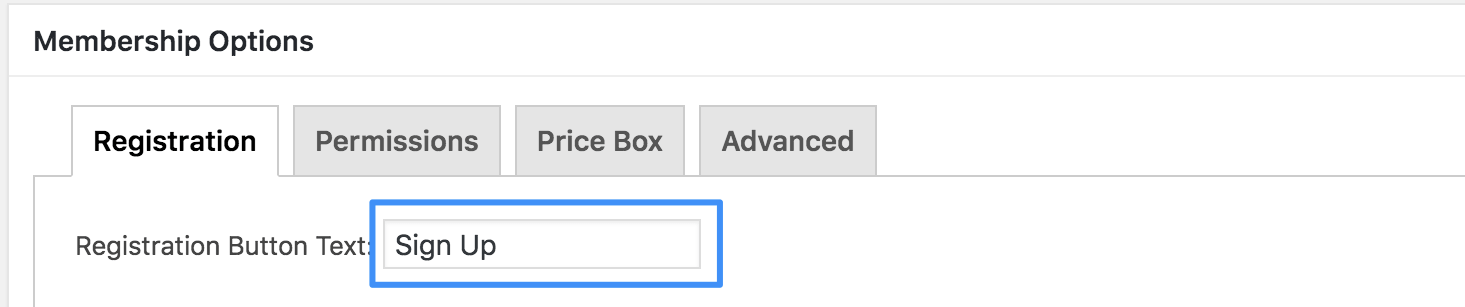
5. Click on ‘Update' to save your changes.
Note: If you have more than one membership, and want the same button text to appear on each of the membership registration forms, you'll need to make the changes for each membership in the Membership Options.










