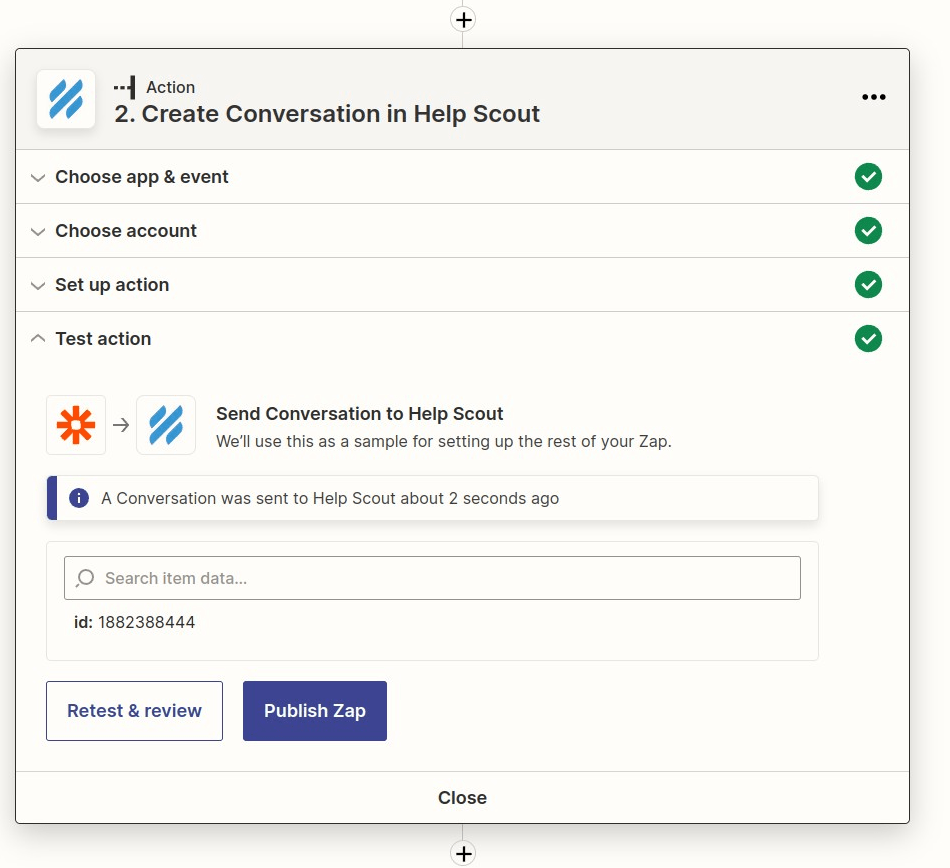In order to keep track of any recurring subscriptions that have been cancelled, you may want to create a ticket for the cancelled subscription to follow up with the customer. Zapier can be used to automatically create a Help Scout ticket after a Subscription has been cancelled. Let's get started with some steps on how to do that.
Step:1 Login and Start Creating a Zap
Log in to your Zapier account and click on the “Create Zap” button in the top right corner.
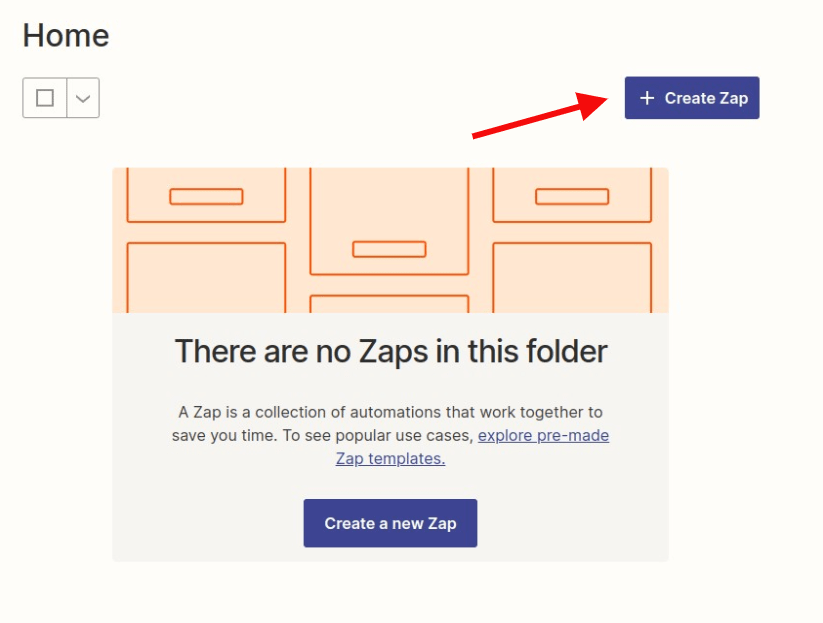
Step 2: Creating a MemberPress Trigger
Search for MemberPress in the search bar and then click on it once you find it.
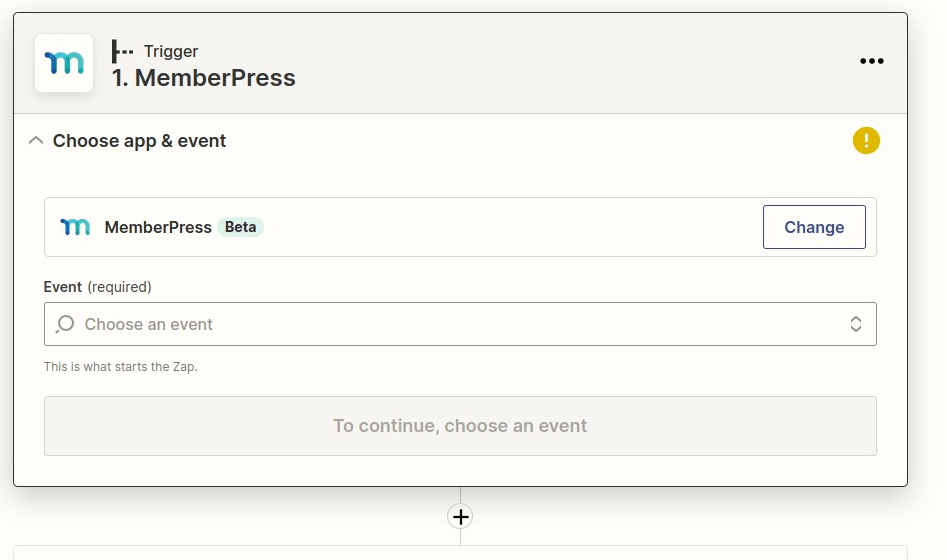
Next, you will click on the Subscription Stopped Trigger Option. Then click on the Continue button
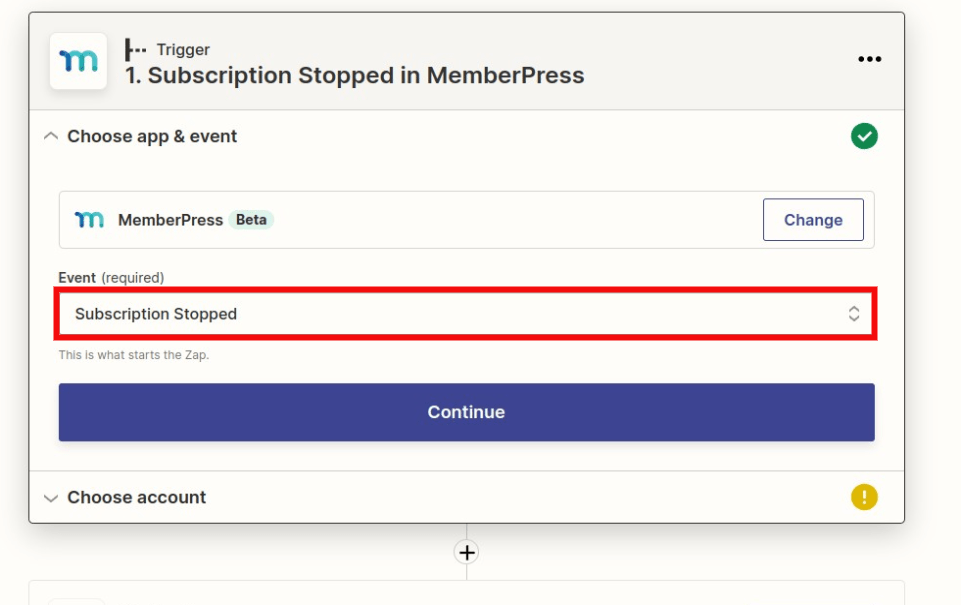
Select your MemberPress account, then click on the Continue button.
Note: If you haven't connected your MemberPress account yet, click on the Connect an Account button to connect it before moving forward with this step.
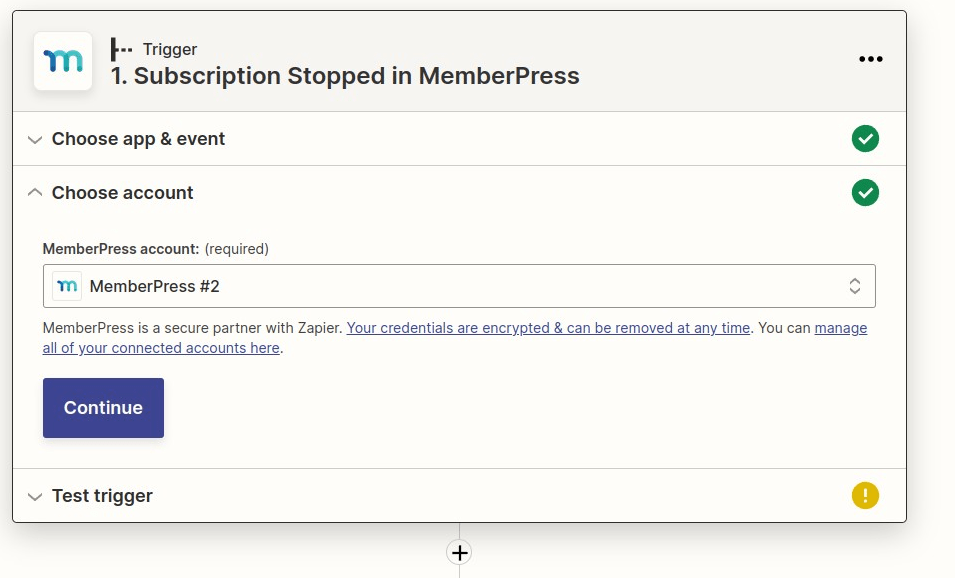
Test the trigger so Zapier can pull down the latest subscription which has been cancelled in MemberPress. When finished, click Continue.
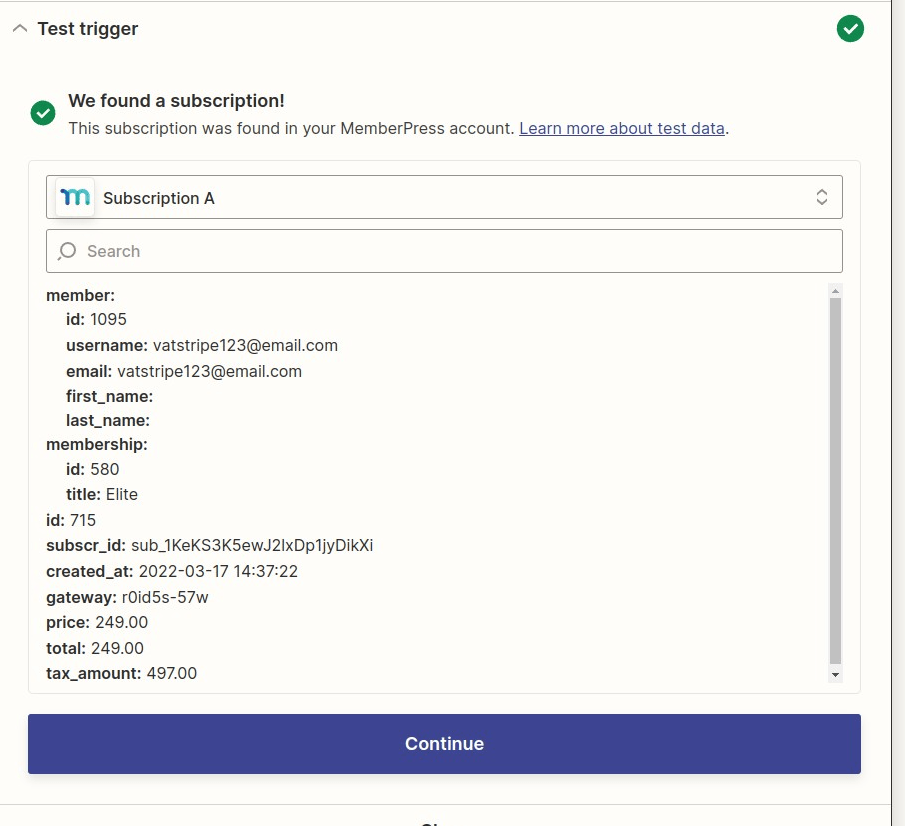
Step 3: Creating a Help Scout Action Trigger
Search for HelpScout and select it from the drop-down list.
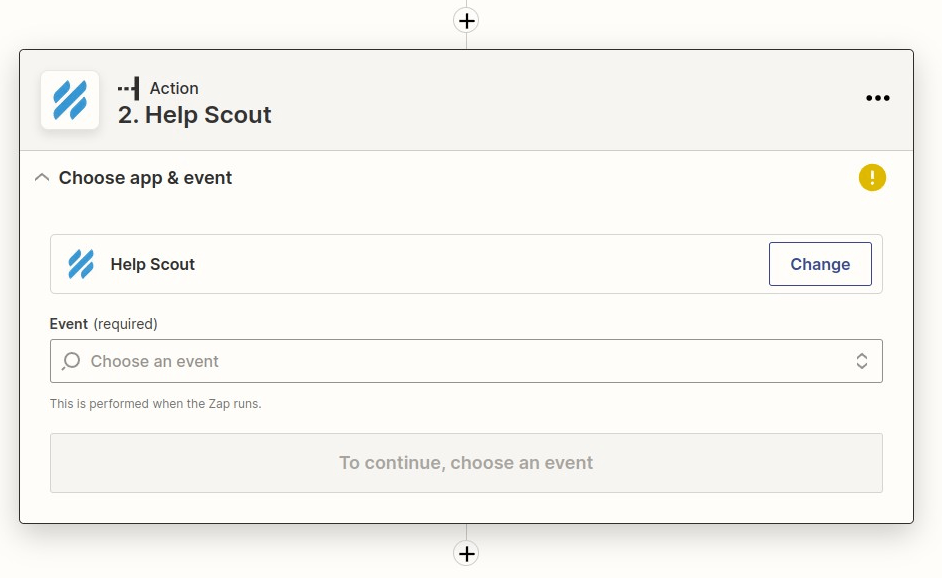
On the following page, select the Create Conversation event . Then click on the Continue button.
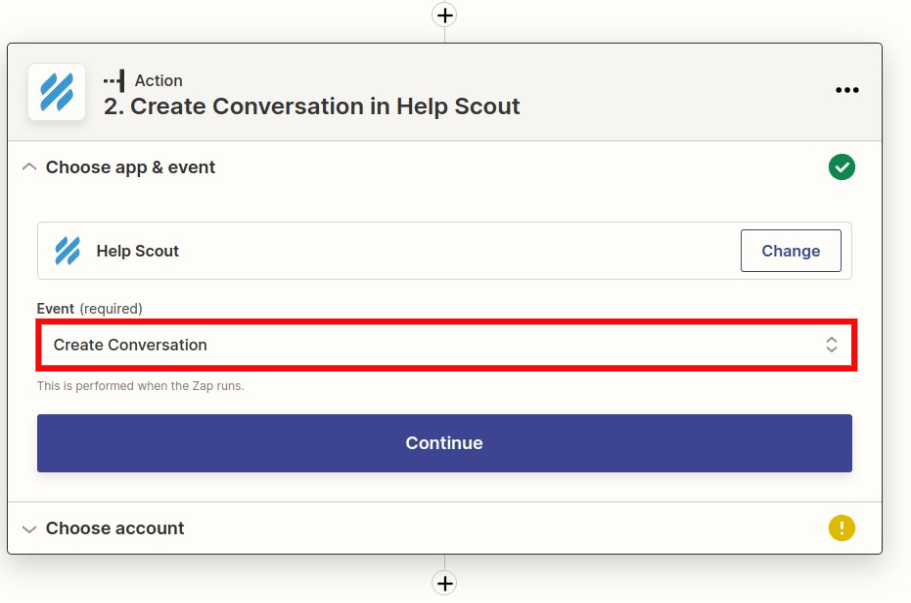
Next, click on the Connect Account to connect your Help Scout account. You'll need to enter your Help Scout login details to connect.
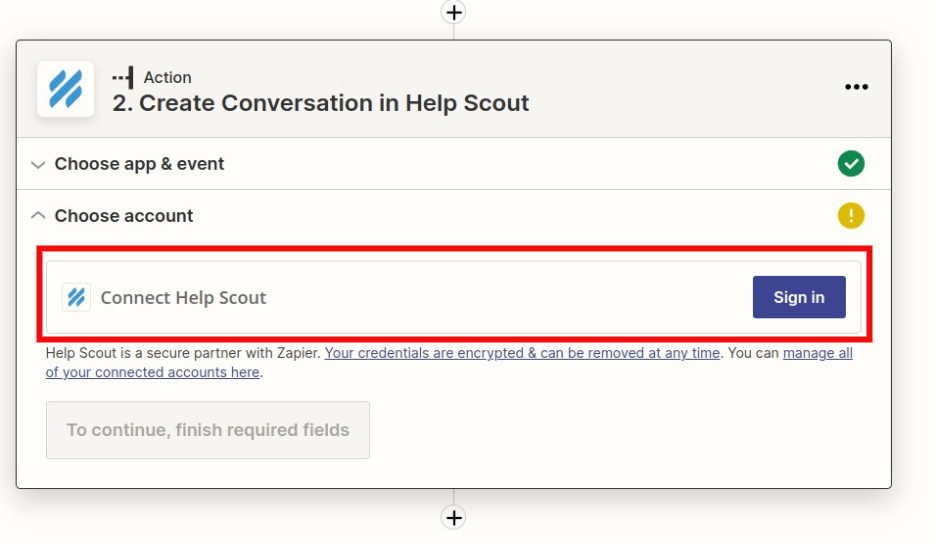
Once connected, your Help Scout account will be selected by default. Click on the Continue button
On this page, begin to fill out the required fields, and fill out any optional ones you'd like to add to the conversation. When that's all set, click on the Continue button to proceed to the next step.
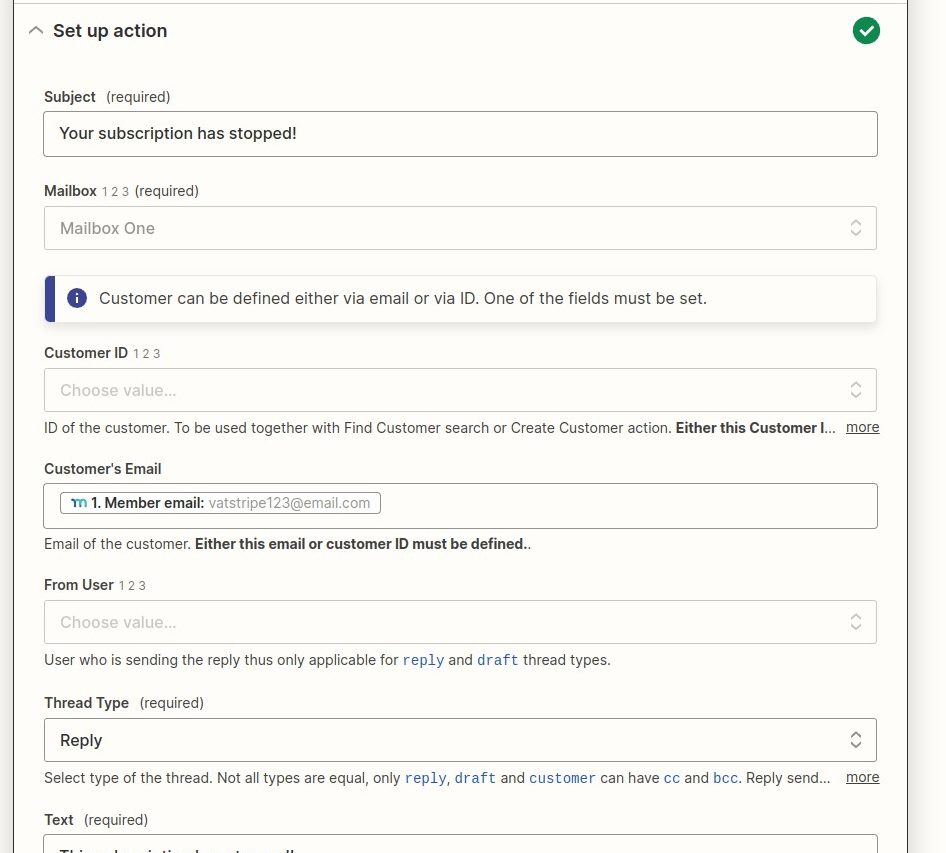
On the following page, you can then test to make sure that everything is working. Double-check Help Scout to see if a ticket has been created for the Stopped Subscription.
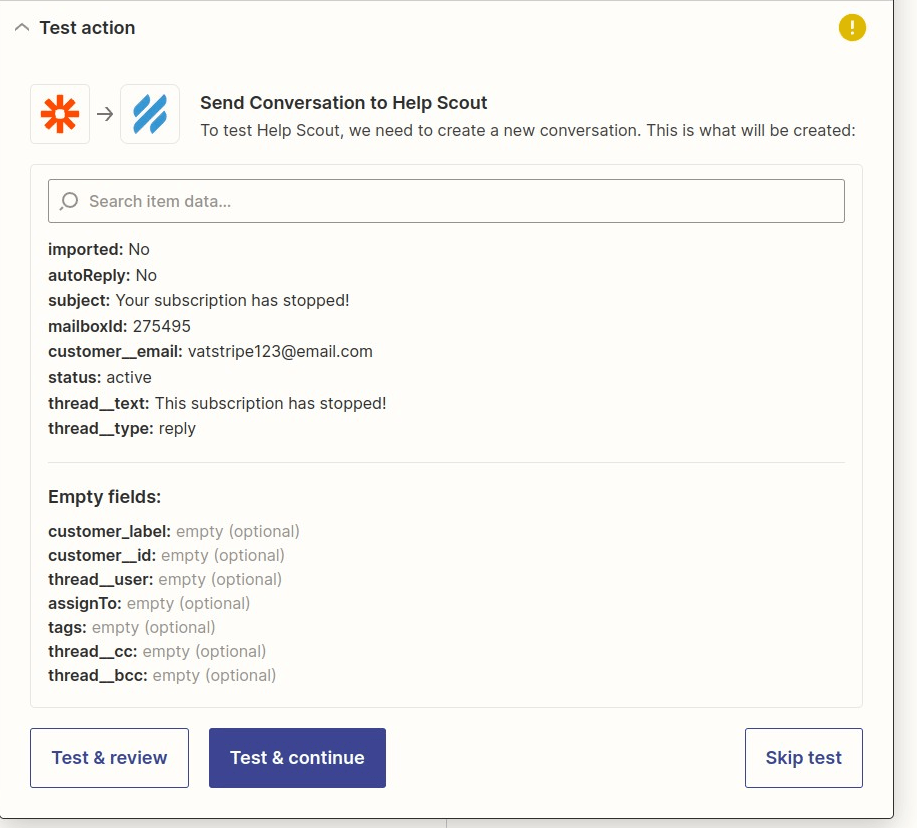
Once you receive a successful test notice, you can name your zap and click on the Publish Zap button to complete the setup.