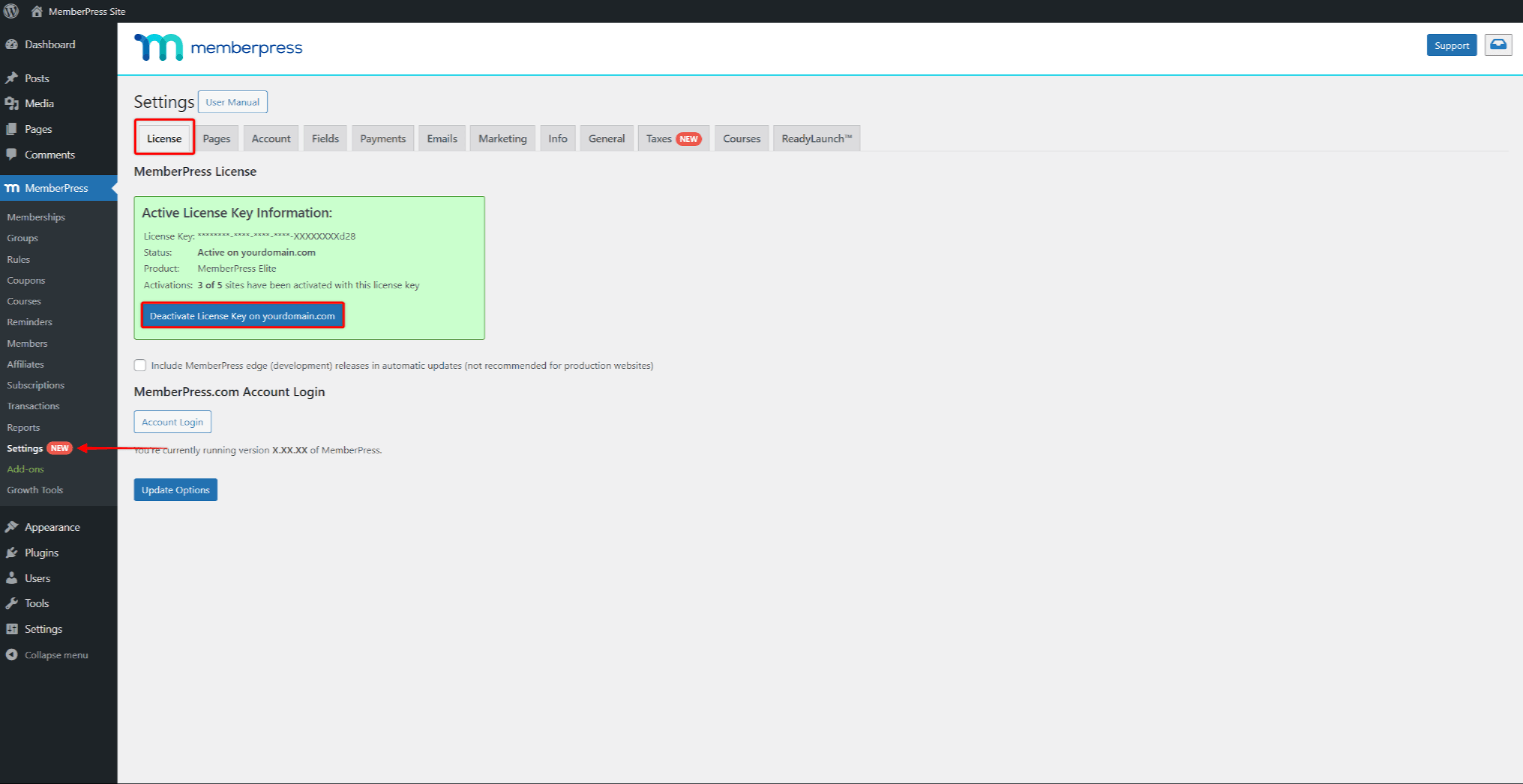MemberPress license key can be activated on a limited number of domains. Thus, you might need to deactivate your license key on one or more domains at some point.
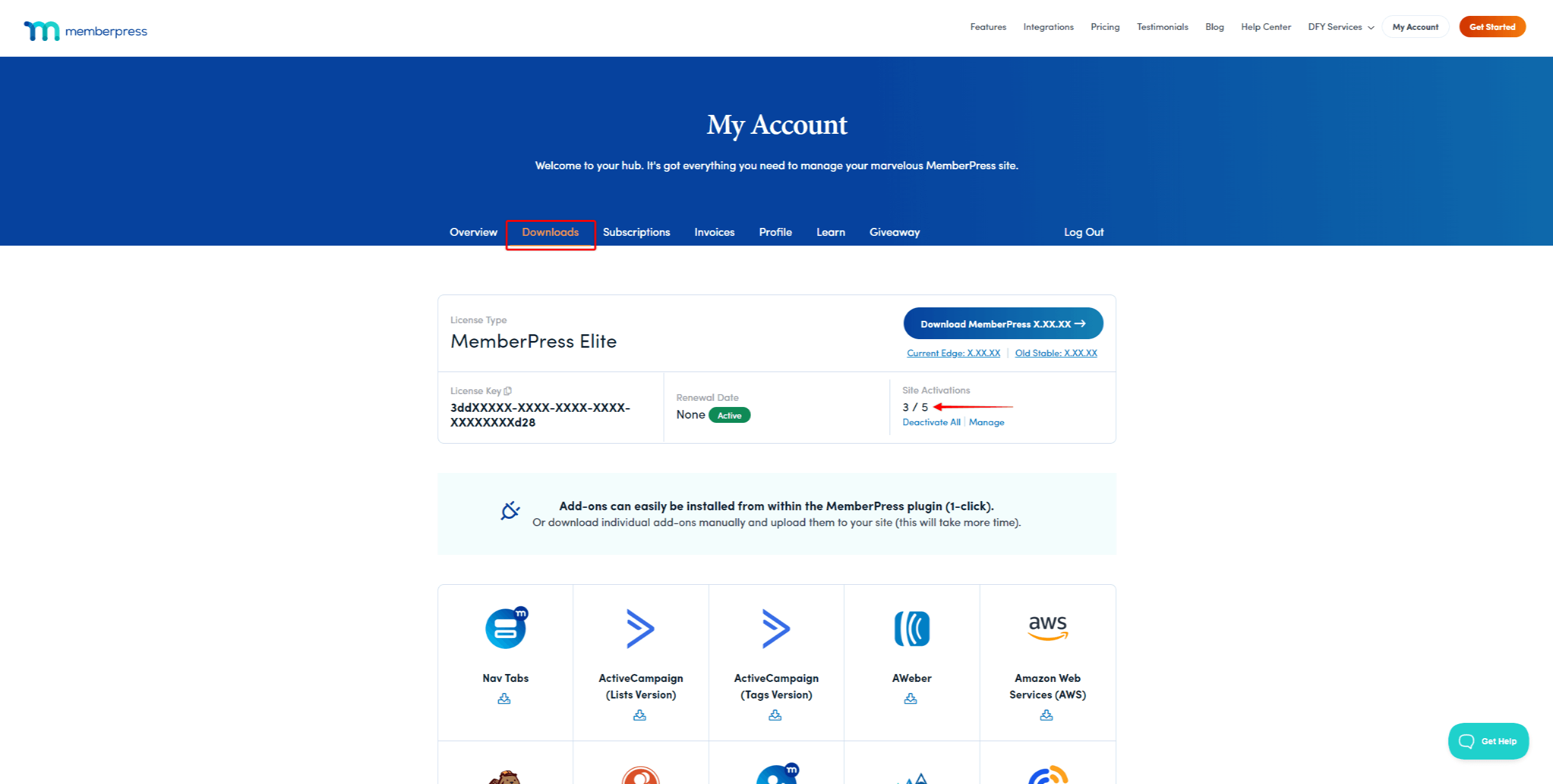
This document will show you how to access your Site Activations list and deactivate your license key on any domain.
Site Activations List
You can see all your Site Activations on your MemberPress.com Account. The Site Activations list will display all domains for which you activated your MemberPress license key.
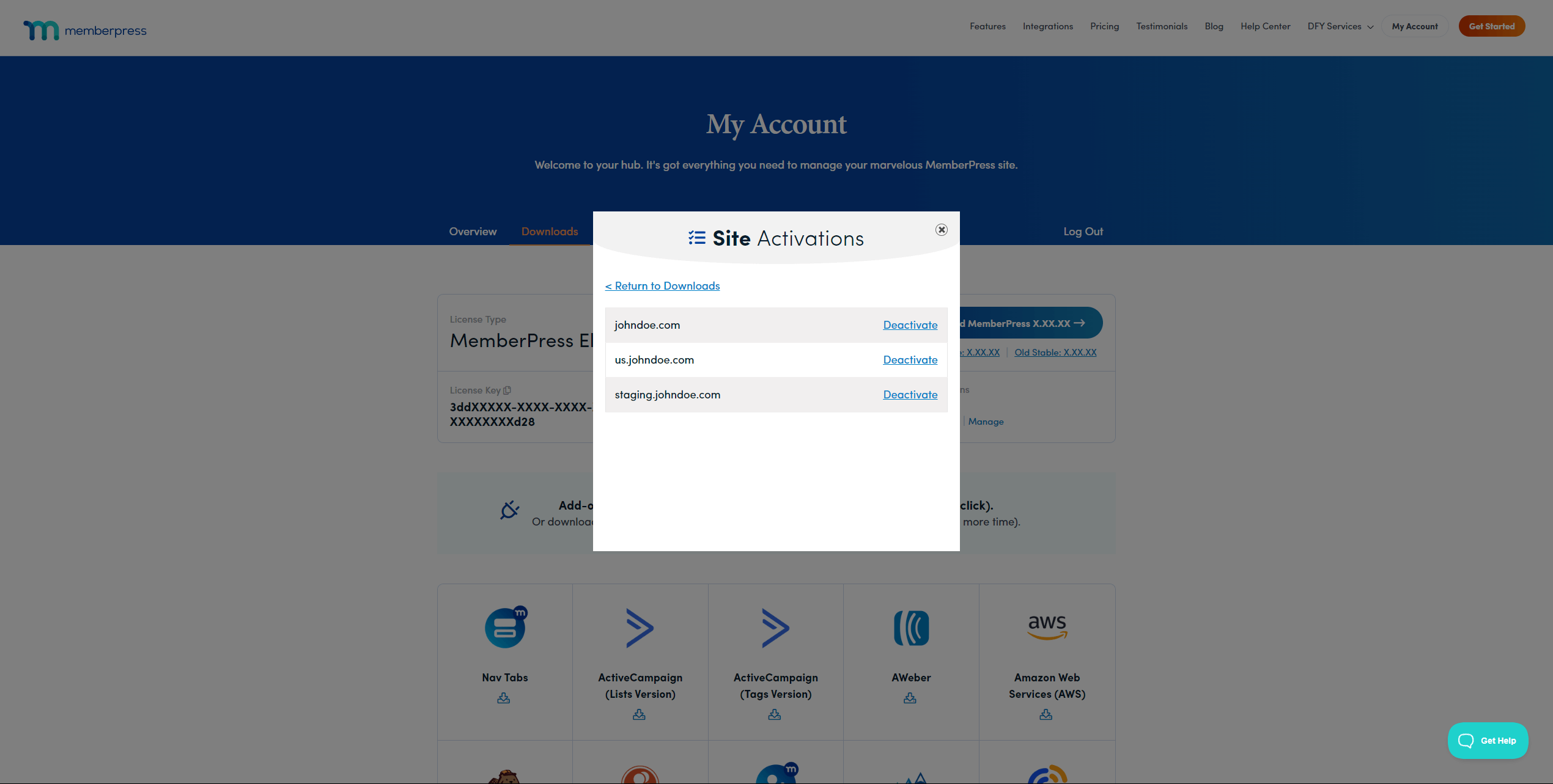
Migrating your websites to a new domain or starting a new project might cause you to reach your activation limit. Here, you can purchase additional site activations or deactivate one existing site activation to use the key on another website.
When the license key is deactivated, the total number of your additional site activations will remain the same.
Deactivate License Key Via Site Activations List
Site Activation list allows you to deactivate the MemberPress license key on any of your domains:
- Log in to your account on the MemberPress website.
- Within your account, click on the Downloads tab.
- Under the Site Activations section, click on the Manage link.
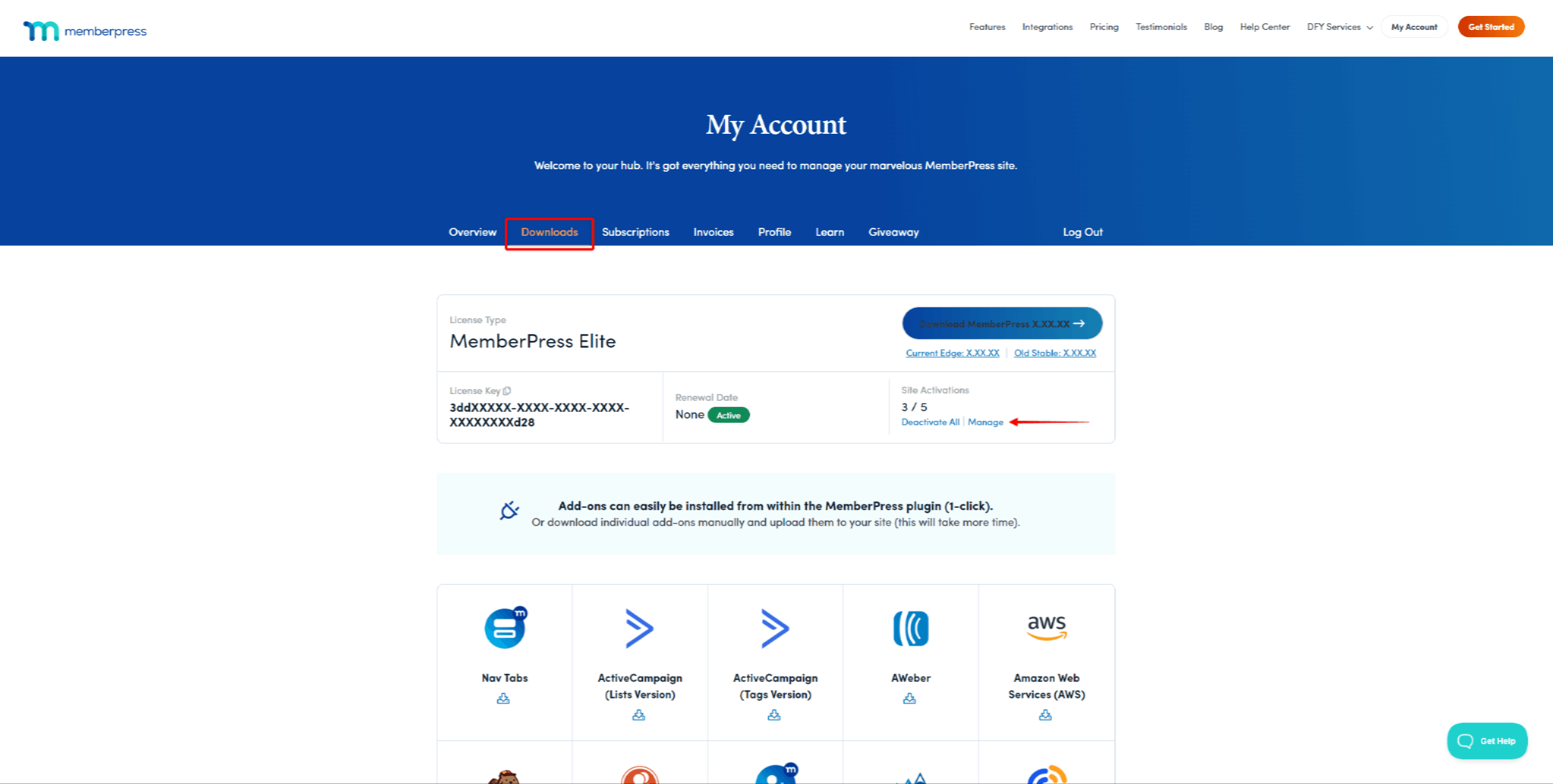
- In the list, find the website on which you want to deactivate your license key. Click the Deactivate button for the desired website.
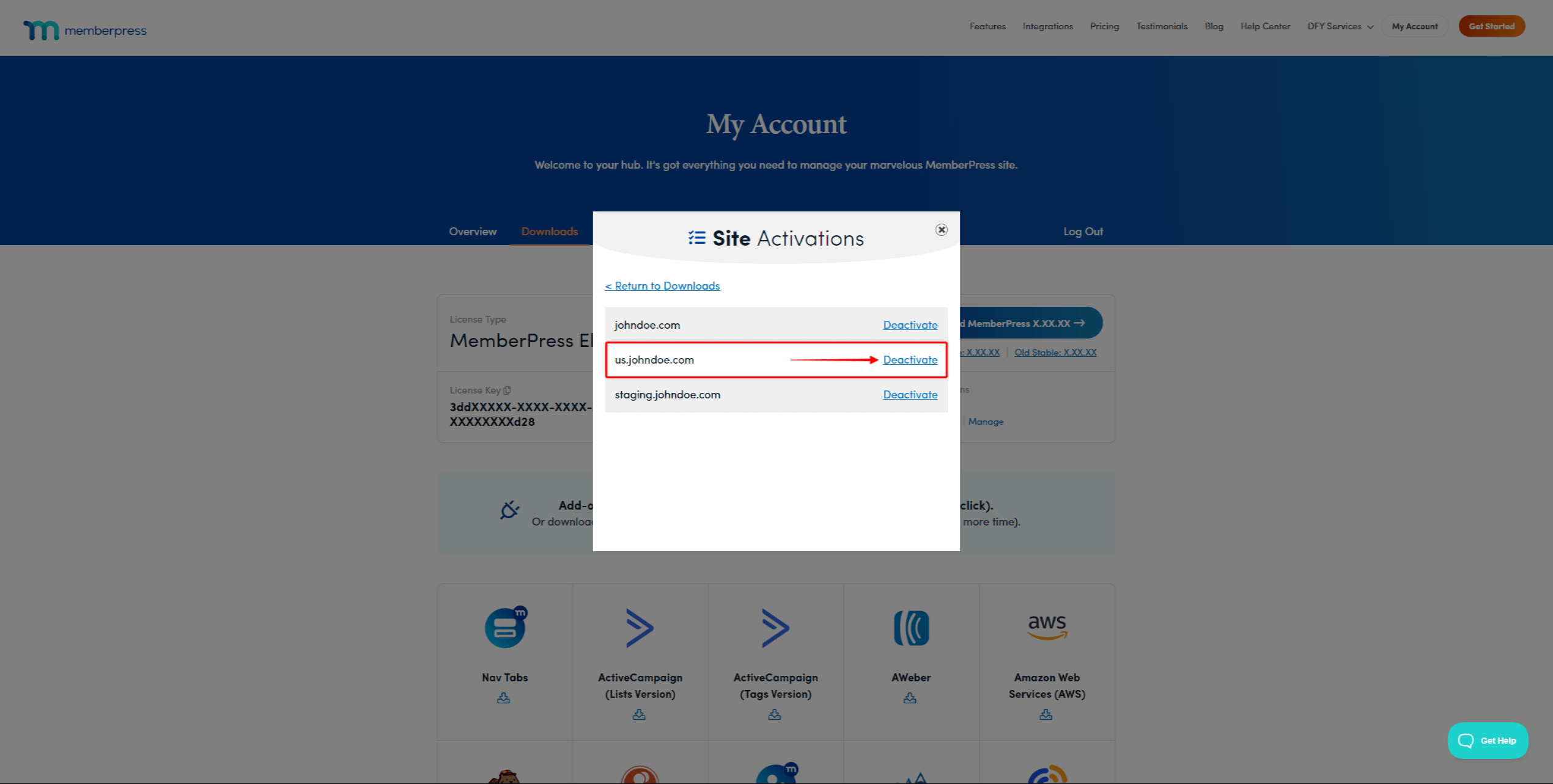
In addition, if needed, you can deactivate the license key on all domains in bulk by clicking the Deactivate All link.
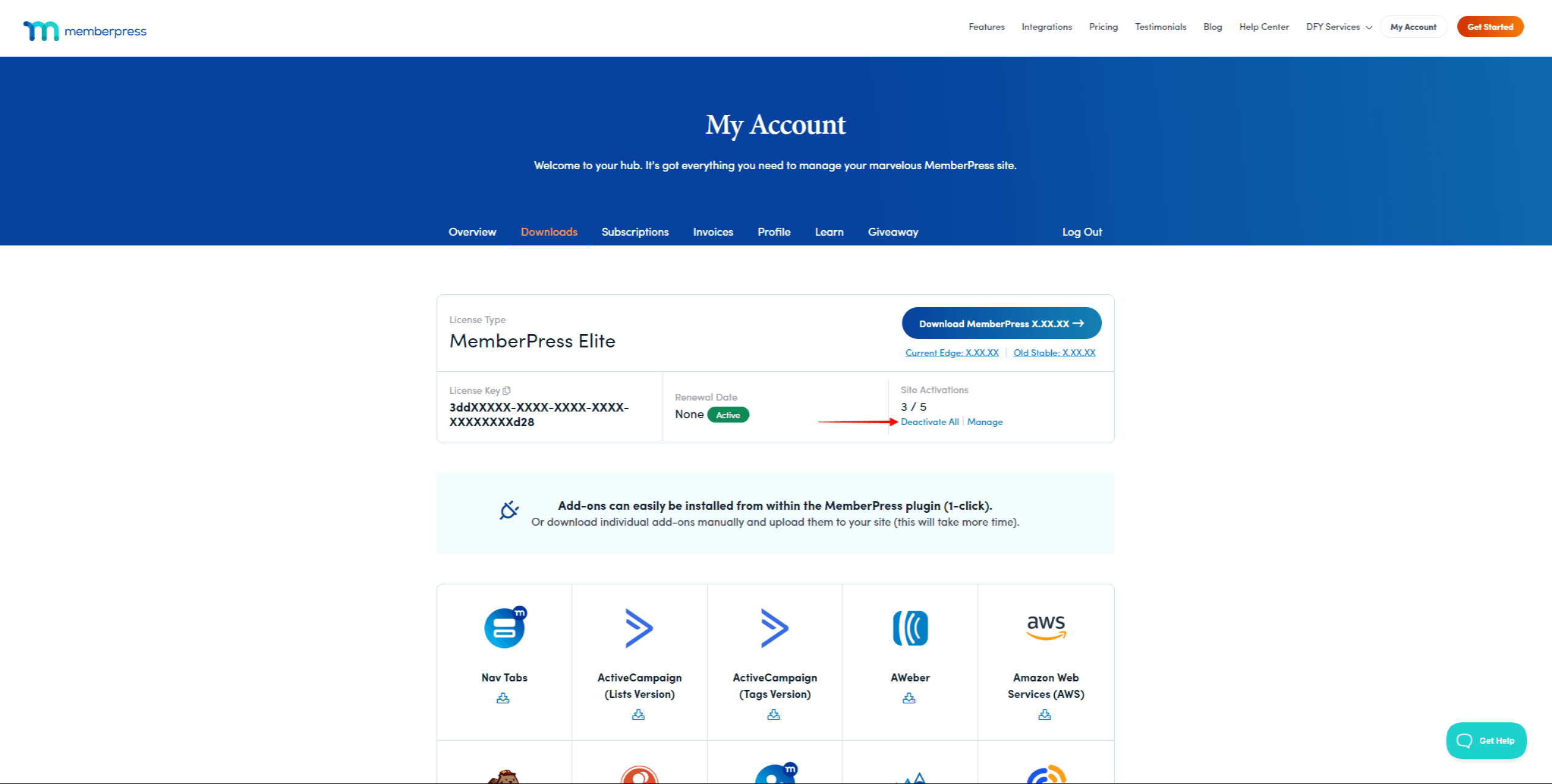
Deactivate License Key On A Website
If you wish to deactivate the license only on one domain, you can also deactivate it within that website:
- Login to the website using the domain for which you want to deactivate the license key.
- Navigate to Dashboard > MemberPress > Settings > License tab.
- Scroll to the Active License Key Information section and click the Deactivate License Key button.