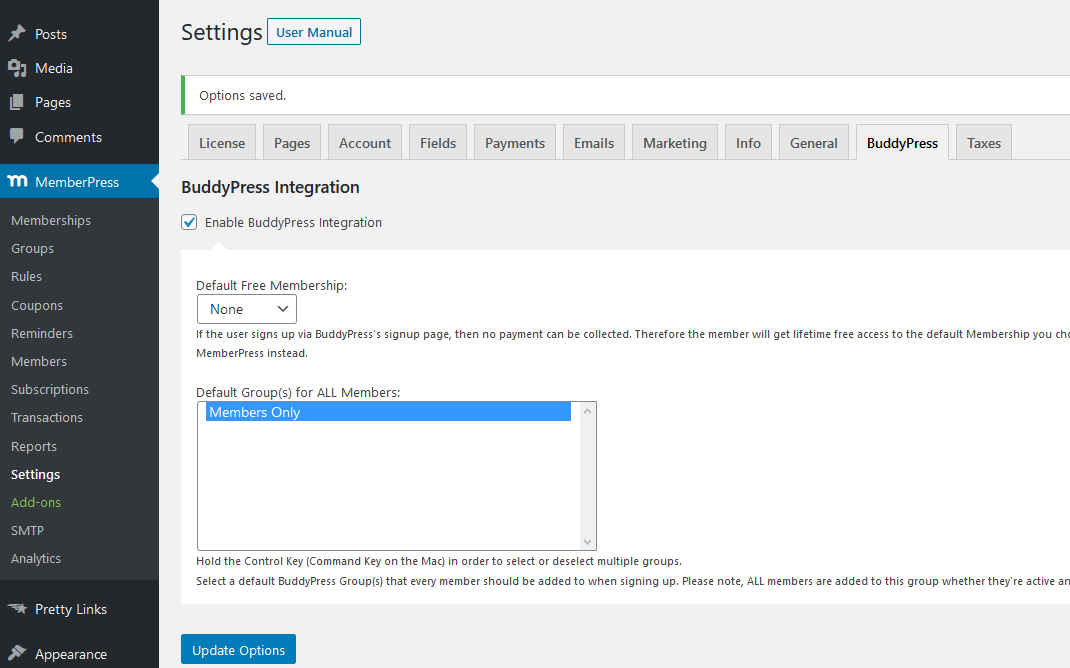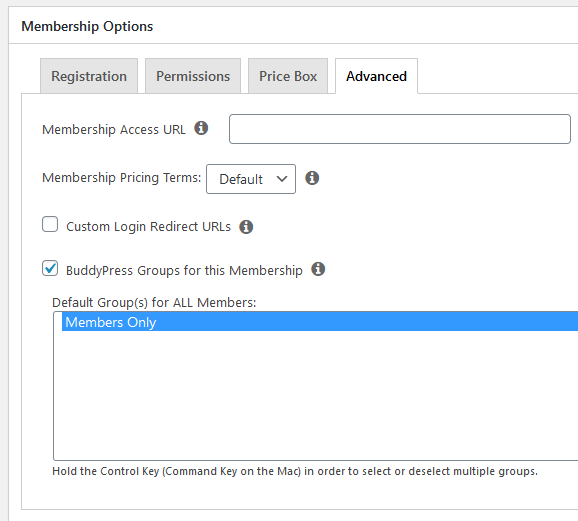BuddyBoss was originally a WordPress theme designed to create a clean and organized social site. Boss theme was written to make the BuddyPress plugin frontend prettier. Eventually the theme outgrew BuddyPress' limitations, so they created their own plugin called the BuddyBoss Platform. The BuddyBoss Platform is like BuddyPress, only with a bunch more features that allow you to customize your forums and profile pictures, extend your profile information, create social groups, upload media, and more!
You can use BuddyPress or the BuddyBoss Platform plugin with Boss Theme.
In this article, we go over how to setup and use just the parts of the platform that integrate with MemberPress. We also cover common problems and confusion around using BuddyPress/BuddyBoss with MemberPress. We don't cover the BuddyBoss Platform or Boss theme in its entirety. So if you're new to either, we recommend you check out their onsite documentation.
Installation
Boss theme and the BuddyBoss Platform perform best together. You can purchase the Boss theme here. The BuddyBoss Platform is a free download you can access here.
Once you've got those in hand, you can install our MemberPress + BuddyPress Integration from your MemberPress > Add-Ons page (Note: MemberPress Plus or Pro is required).
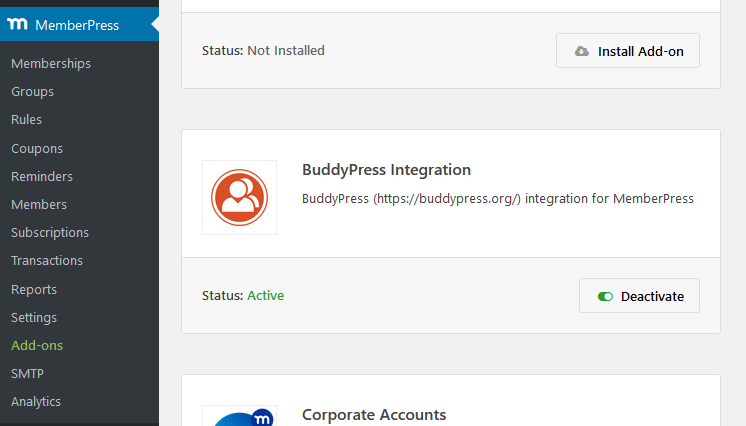
(Note: If you already have BuddyPress and/or bbPress, you'll need to deactivate them. The BuddyBoss Platform replaces them.)
Finally navigate to MemberPress > Settings > BuddyBoss tab, and check the “Enable BuddyPress Integration” box.
You'll also want to set the “Default Free Membership” to none – otherwise, anyone who signs up through the BuddyBoss registration page will have free lifetime access to whichever membership is selected in the dropdown.
(Note:Groups are discussed later in this article.)
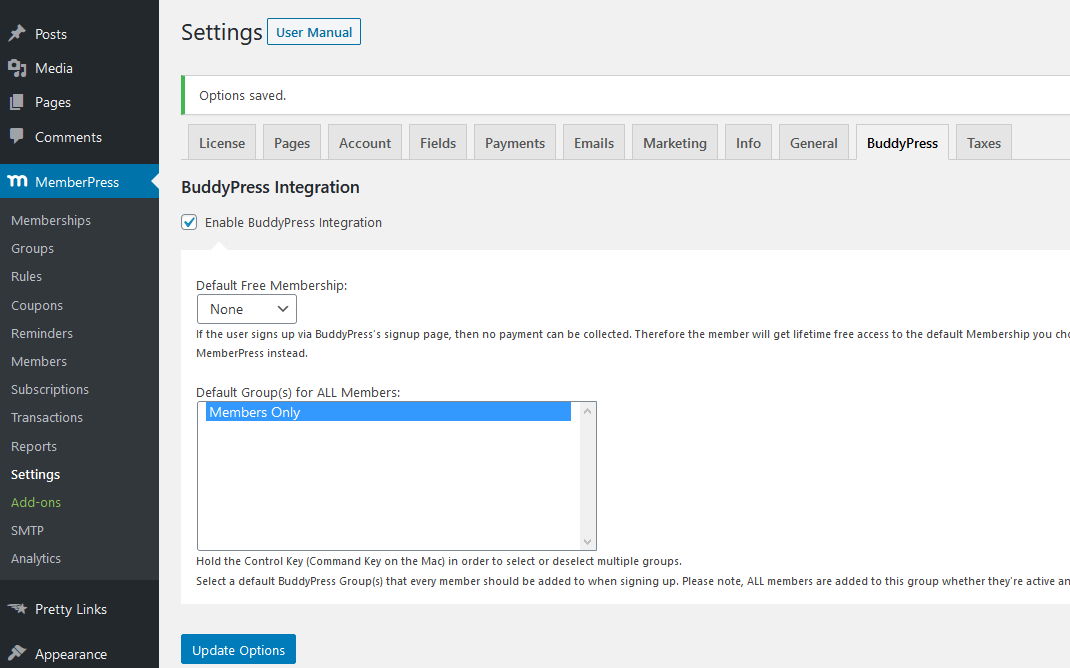
Configuration
Components
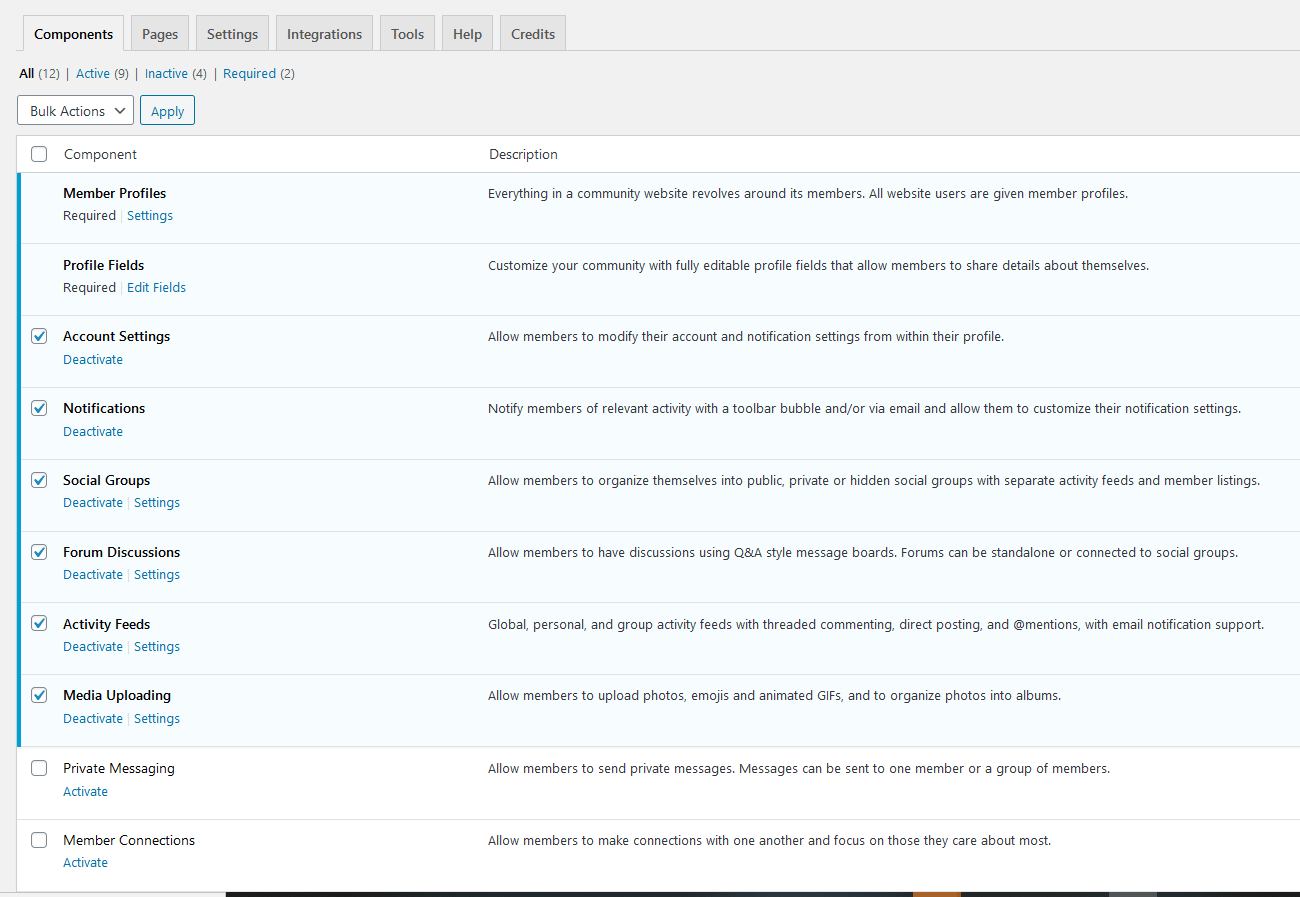
Components let you add extra features to your website (Notifications, Forums, Media uploading, Social Groups etc.). These are explained in detail on the BuddyBoss website.
However, there are two required fields: “Member Profiles” and “Profile Fields”. These two elements will be added to a member's Account page as it is known to MemberPress. They will “take over” the account page and look something like this:
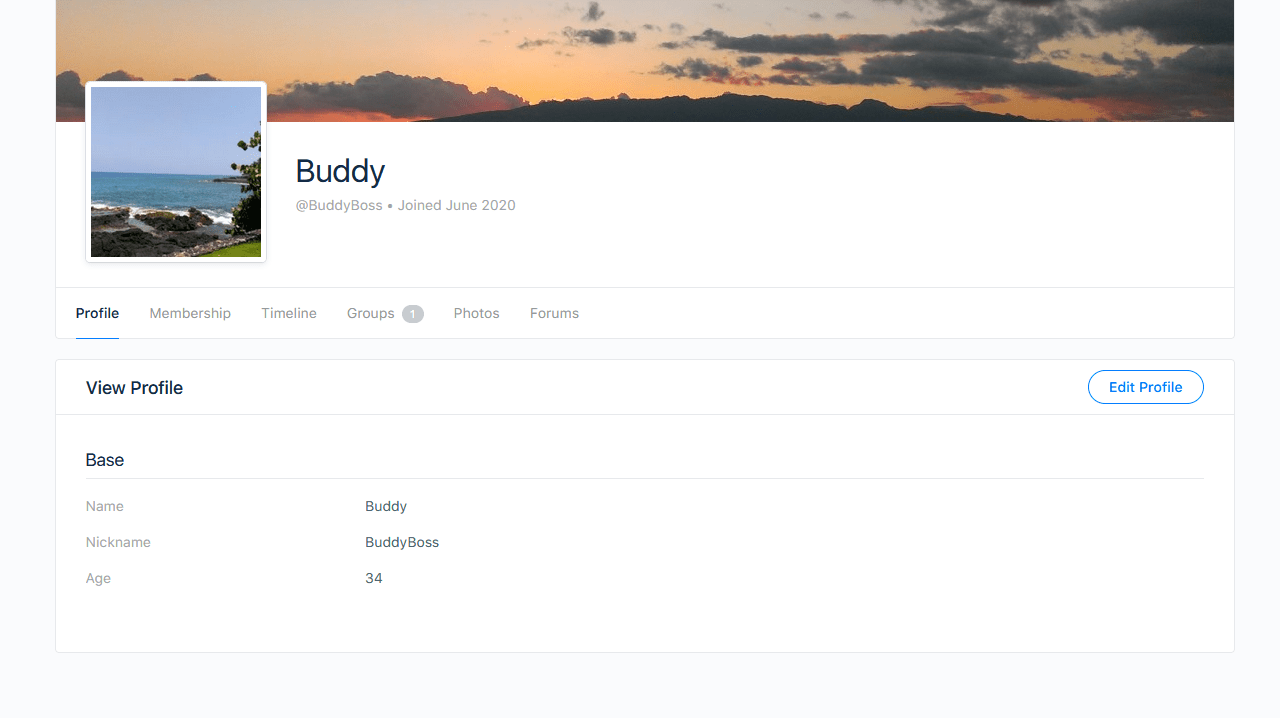
The account page will have new tabs based on what Components you add (for example, Timeline, Groups, Photos and Forums). However, the only required component is Profile. The Membership tab is added by the MemberPress integration add-on. It's where the MemberPress account info will be displayed and managed by your member(s). Any information collected during membership registration will appear on this page now (for example, Subscriptions and Transaction info).
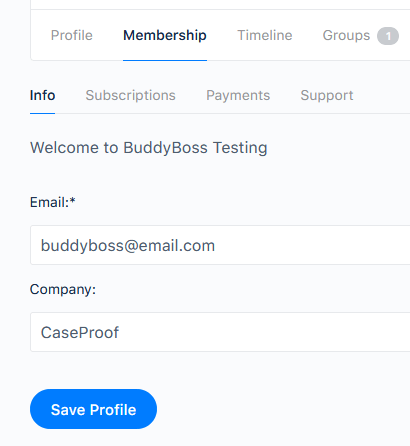
Please be aware that Membership > Info is the information collected from the Membership registration page as it pertains to MemberPress. Any custom or required fields you have a user complete during membership signup will be stored here. BuddyBoss also has its own profile page and fields, but they do not sync with MemberPress' fields.
As an Administrator, you can view and edit both fields in the WordPress Users page. Once BuddyBoss is installed, you'll see a new “Extended Profile” tab where you can access any BuddyBoss-related profile information.
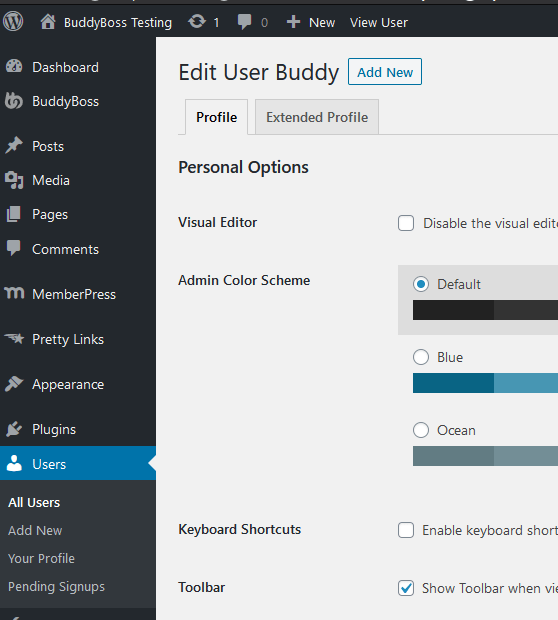
So that things work best with MemberPress, there are a few import settings you'll need to change.
In the General Settings, you'll see an option called Account Deletion, which allows members to delete their own profiles. This setting is tied to the MemberPress users as well, so be sure to UNCHECK the option. Otherwise, your members might start disappearing without warning as they delete their own accounts.
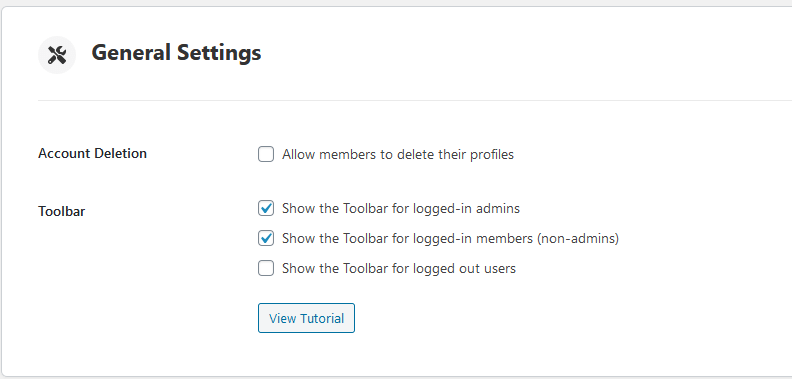
The other option you'll need to change is under the Registration section of the same page.
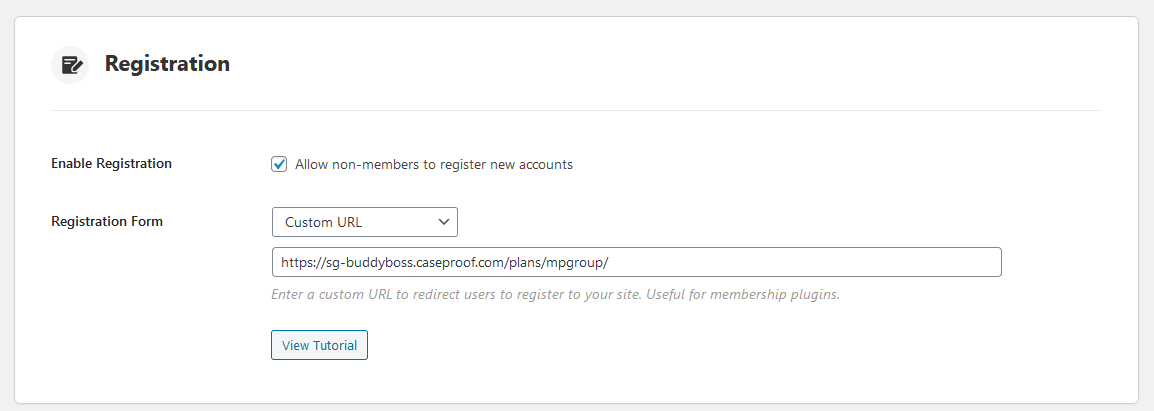
The Registration Form has caused some confusion. That's because you can have users register for just BuddyBoss and not MemberPress if you'd like. However, the default URL is the /register slug for both MemberPress and BuddyBoss. There are two solutions to this problem:
- Change the MemberPress Slug in your MemberPress > Settings > Pages tab and change your “Membership Pages Slug” to something other than “register”, OR
- Add the “Custom URL” as shown in the image above (many users prefer this option because it disallows non-membership signups)
If you set the Registration Form custom URL to your Membership registration URL or your group page URL, you'll now see a “Sign Up” button on your menu.
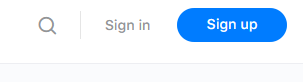
You can also opt to uncheck the “Allow non-members to register new accounts” box. Doing so will remove the Signup button, and any BuddyBoss Registration forms, but MemberPress will still work as intended.
Privacy
Leave the “Restrict site access to only logged-in members” unchecked, or new users will not be able to sign up (you'll want to leave the restrictions within your MemberPress Rules).
Groups
- A MemberPress Group is a collection of memberships. For example, the pricing page groups together and displays multiple memberships, and the user can select the one they'd like to purchase.
- A BuddyBoss Group is a collection of users for things like forums, discussions, and social groups (very similar to a Facebook group).