We are often asked if there is a possibility of automatically signup users for a free subscription after they signup for a specific subscription. Here are some instructions on how to easily make this possible by using Zapier to create a Zap with MemberPress.
Step:1 Login and Start Creating a Zap
The first thing you will need to do is log in to your Zapier account and click on the “Create Zap” button.
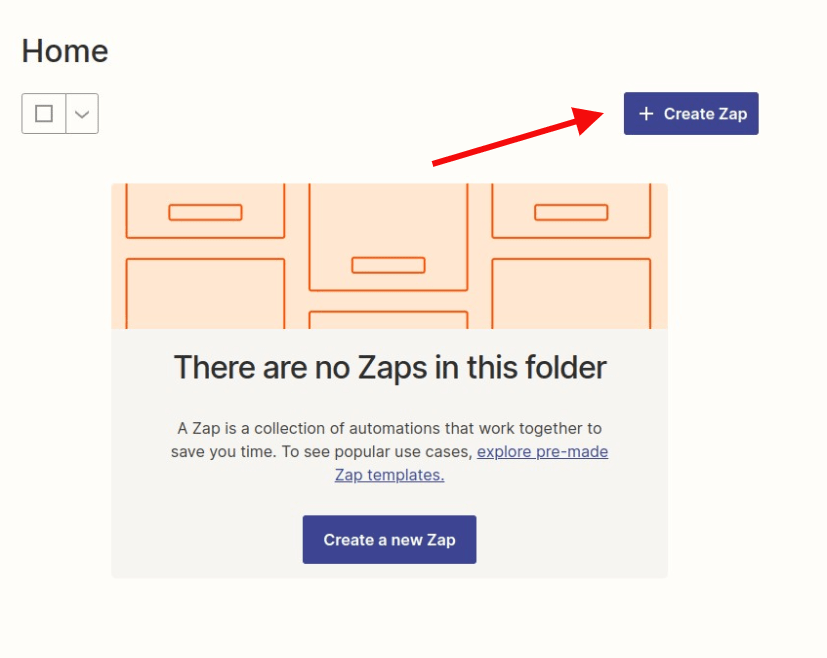
Step 2: Creating a MemberPress Trigger
Search for MemberPress in the search bar and then click on it once you find it.
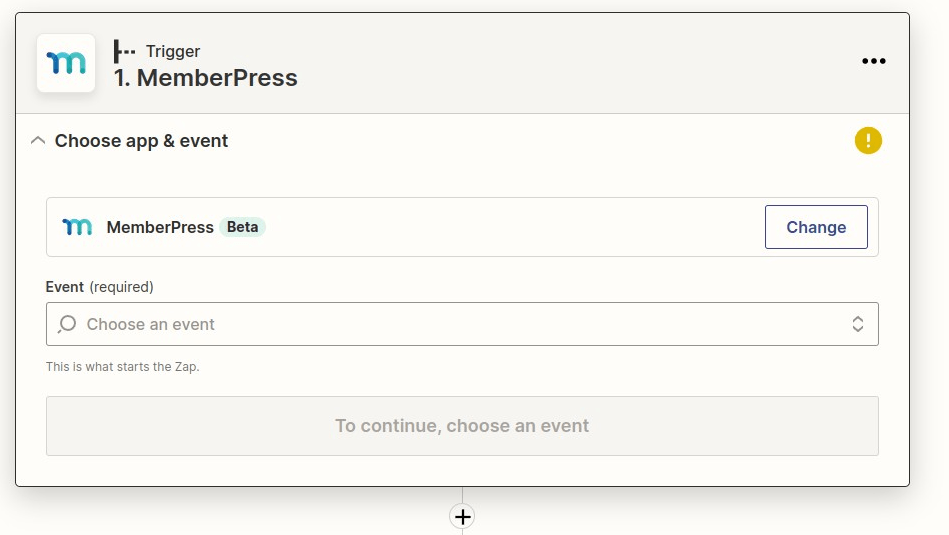
Select the “Member Signup Completed” event in the “Choose Trigger Event” dropdown list. Then click the Continue button.
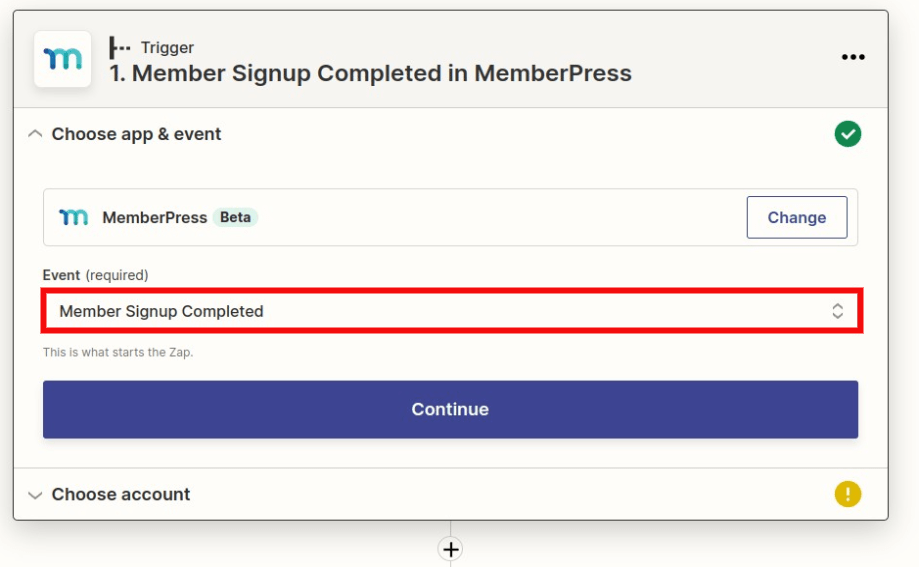
Connect your MemberPress account if you haven't done so already and then click Continue.
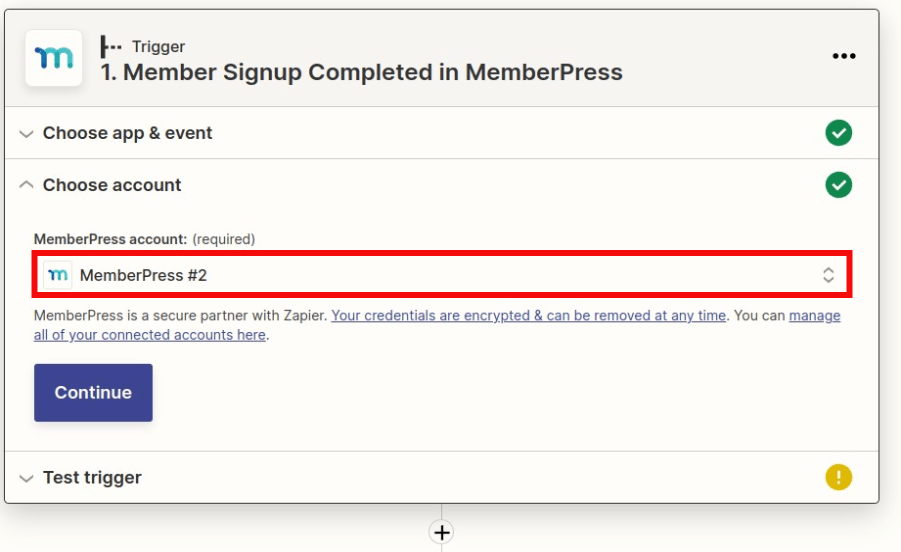
Click the “Test trigger” button to fetch sample data from your MemberPress. The next page shows a sample of data from your site. You can use the default one created or you can search for specific data that you want to test with. When finished, click Continue.
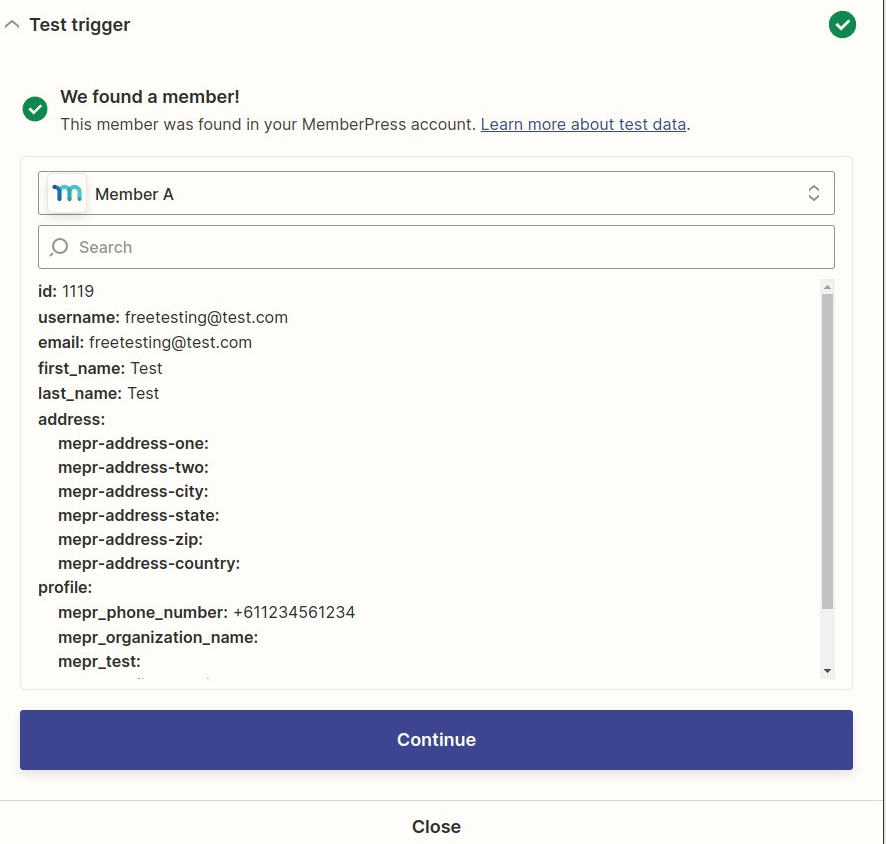
Step 2: Creating Filter Subscription
Click + icon and select the Filter step
In the “Choose field” search for “Membership”. In the “Choose condition” field select “(Text) Exactly matches” and in the “Enter value” enter the membership ID that you want to filter. Where to find a Membership's ID?.
Click the “Continue” button once it's done. You should see either a successful or unsuccessful message if Zapier found membership with the selected ID in your sample data.
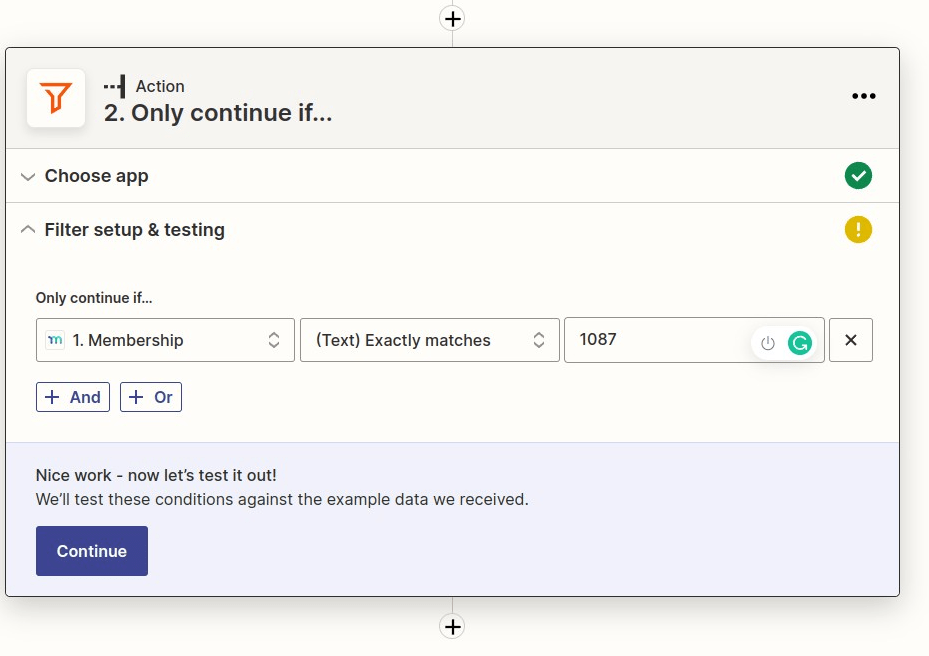
Next, click the Continue button
Step 3: Creating a Transaction in MemberPress
Search for MemberPress in the search bar and then click on it once you find it.
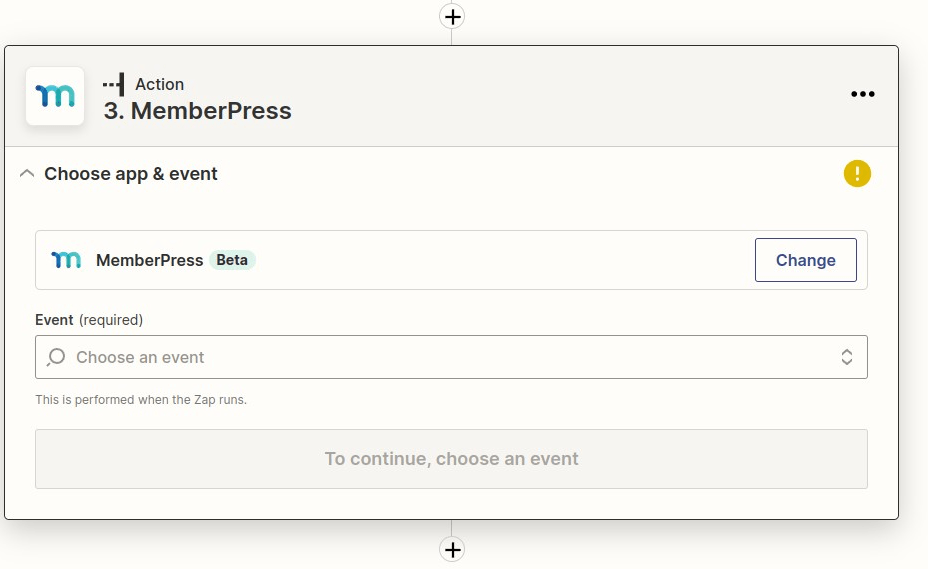
Search for the “Create Transaction” event in the “Action Event” dropdown list. Then click the “Continue” button. Connect your MemberPress account if you haven't done so already and then click Continue.
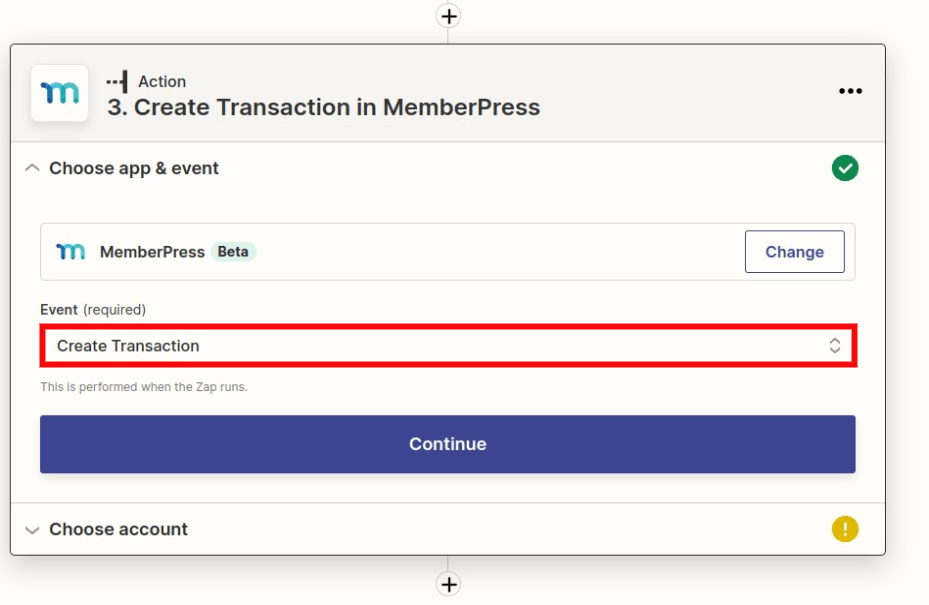
Select the Id field from the first Member Signup Completed step. Make sure to add the ID of the membership that you want to give users access to for free: Where to find a Membership's ID?
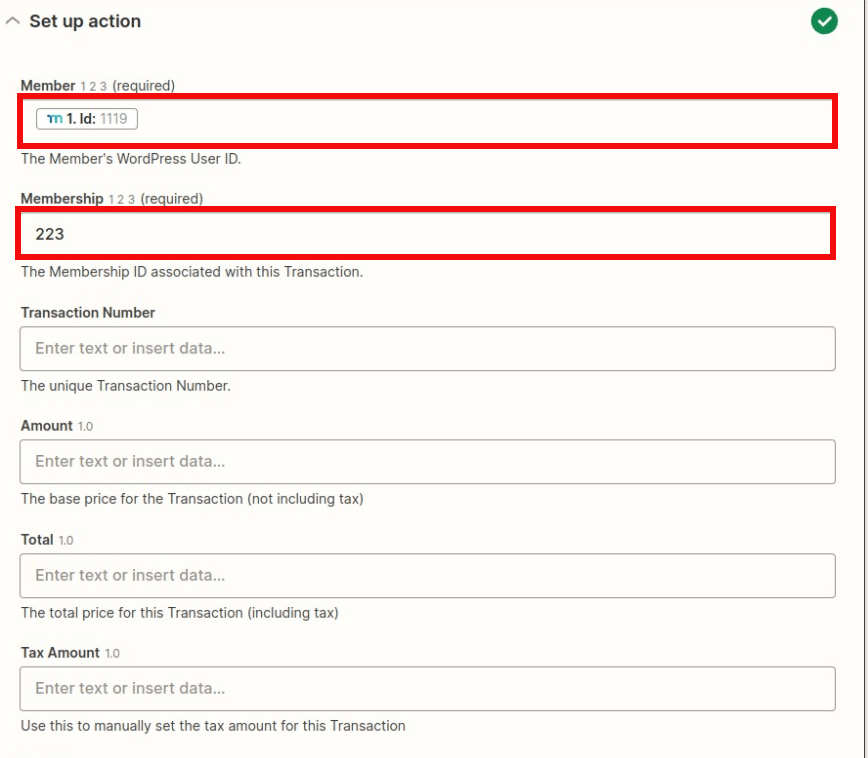
Make sure that the status is set to “complete”.
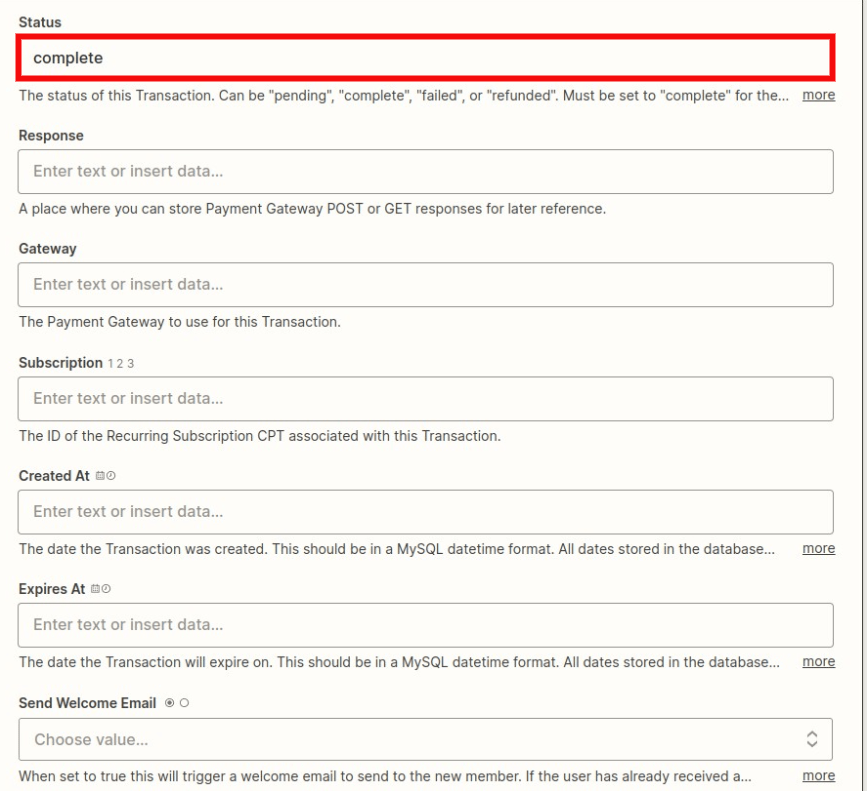
You can then click Test & Continue button to make sure your Zap works as expected. Once verified, you can click the Publish Zap button.
Once you have done that, try to do live signup for membership that you selected in step 2 as a test subscriber, and make sure that you will be assigned automatically to the membership selected in step 3. And if everything looks great there, you're done!










