Overview
Restriction Types
IP Restrictions
One restriction type is IP addresses. You can specify an IP address (IPv4 or IPv6), and you can also specify an IP range. An IP range can be specified with a wildcard (*) or with CIDR notation. For example, if you want to block all IP address starting from 127.0.0.1 – 127.0.0.255, you could use a wildcard to express that as a range: 127.0.0.*. To specify that range with CIDR notation, you could use the following: 127.0.0.0/24.
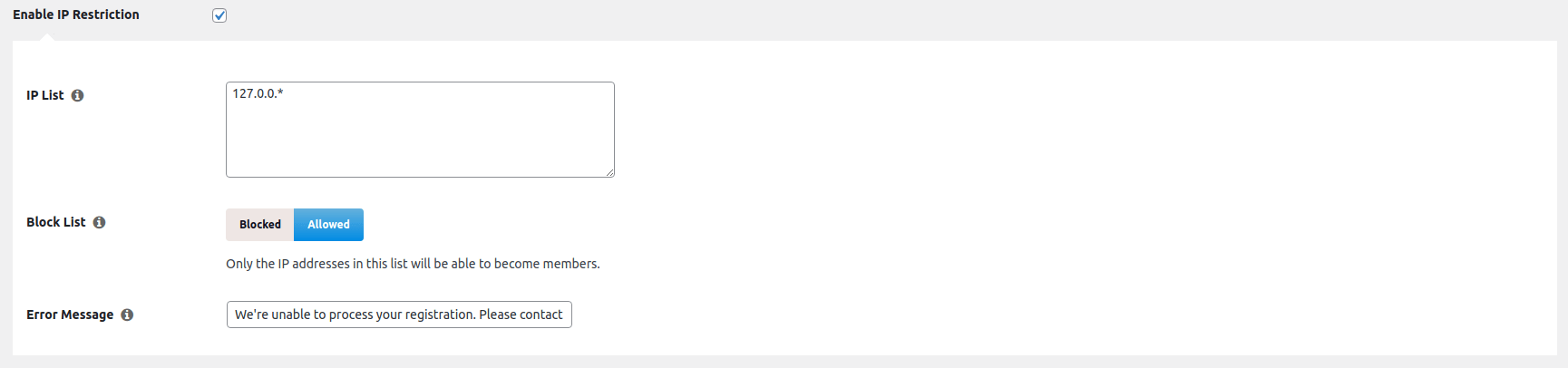
You can apply IP restrictions globally, per membership, or per corporate account.
Email Domain Restrictions
Another restriction type is email domains. All email domains you'd like to block or allow can be entered into the Email Domain List text box.
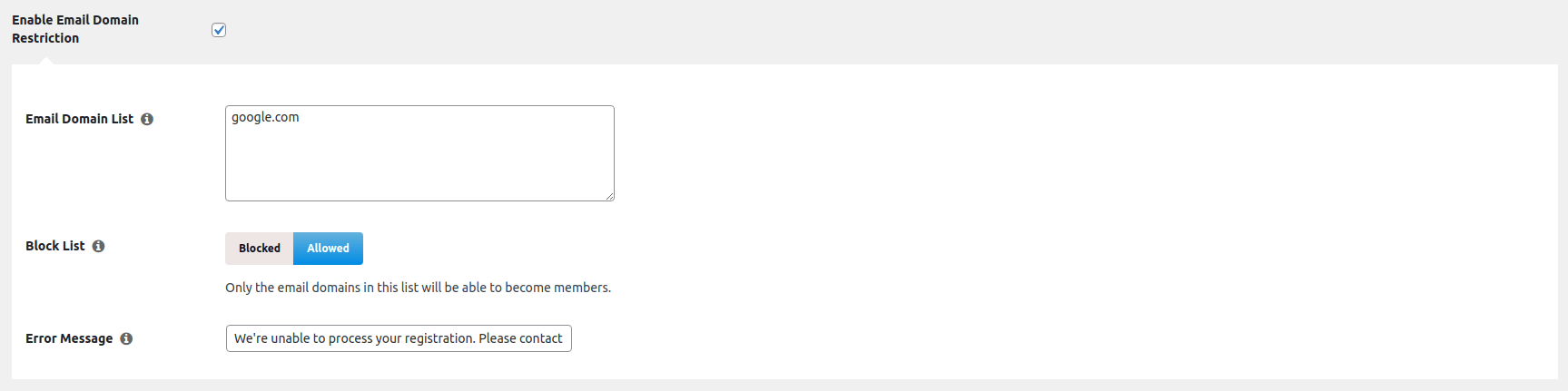
You can apply email domain restrictions globally, per membership, per corporate account, or per coupon.
Email Address Restrictions
Another restriction type is email addresses. Similar to email domains, all email addresses you'd like to block or allow can be entered into the Email Address List text box.
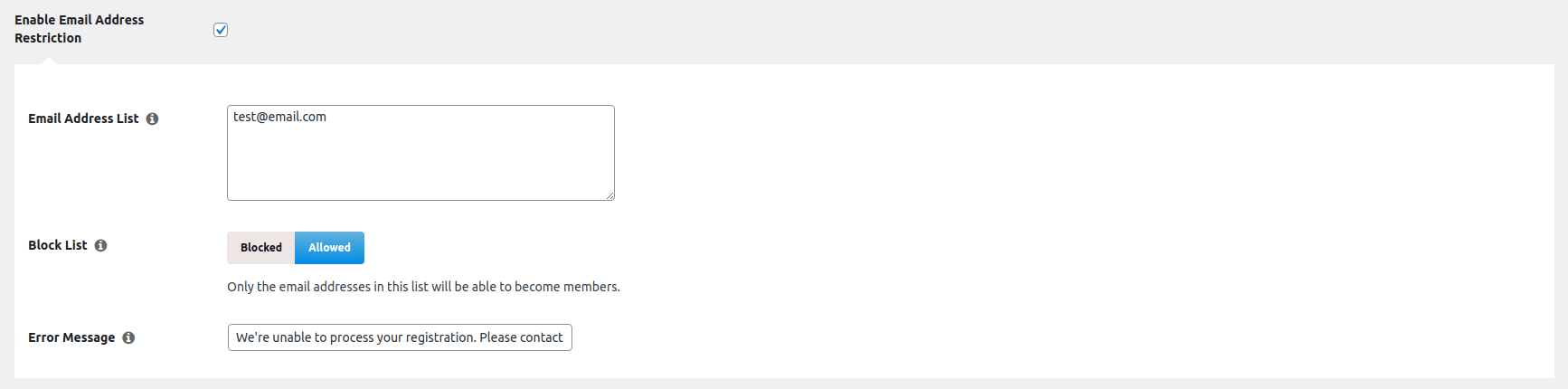
You can apply email address restrictions globally, per membership, per corporate account, or per coupon.
Age Restrictions
Another restriction type is age. Let's say you don't want members under 18 signing up for a particular membership, or any membership on your site. With this type of restriction, you can set an age limit so users must consent to be the age that you have set. You can set the age limit with the Age field.

You can apply age restrictions globally or per membership.
You can tell whether or not a member has consented to the age agreement by navigating to Wp-Admin -> MemberPress -> Members and clicking on the member in question. From there, you'll want to scroll down to the Restrictions age agreement option, and if the member consented on the registration page it will appear as follows:

NOTE: If a sub account attempts to sign up for a membership that has this restriction enabled either globally or for the membership they're signing up for, then this restriction will apply to their signup.
Maximum # of Active Registrations
The last restriction type is the maximum number of active registrations. With this option enabled, you can limit the number of active signups for a membership. For example, if you're offering a membership to clients and you can only accept 5 clients, then you can limit the membership's registration limit so only 5 active members/clients can be on that membership at a given time.

Maximum active registration limits can only be applied per membership.
Global Restrictions
Global restrictions will apply to all memberships. With global restrictions, you can restrict signups based on a member's IP address, email domain, email address, and age. You can manage global restrictions by navigating to the Wp-Admin -> MemberPress -> Settings -> Restrictions tab.
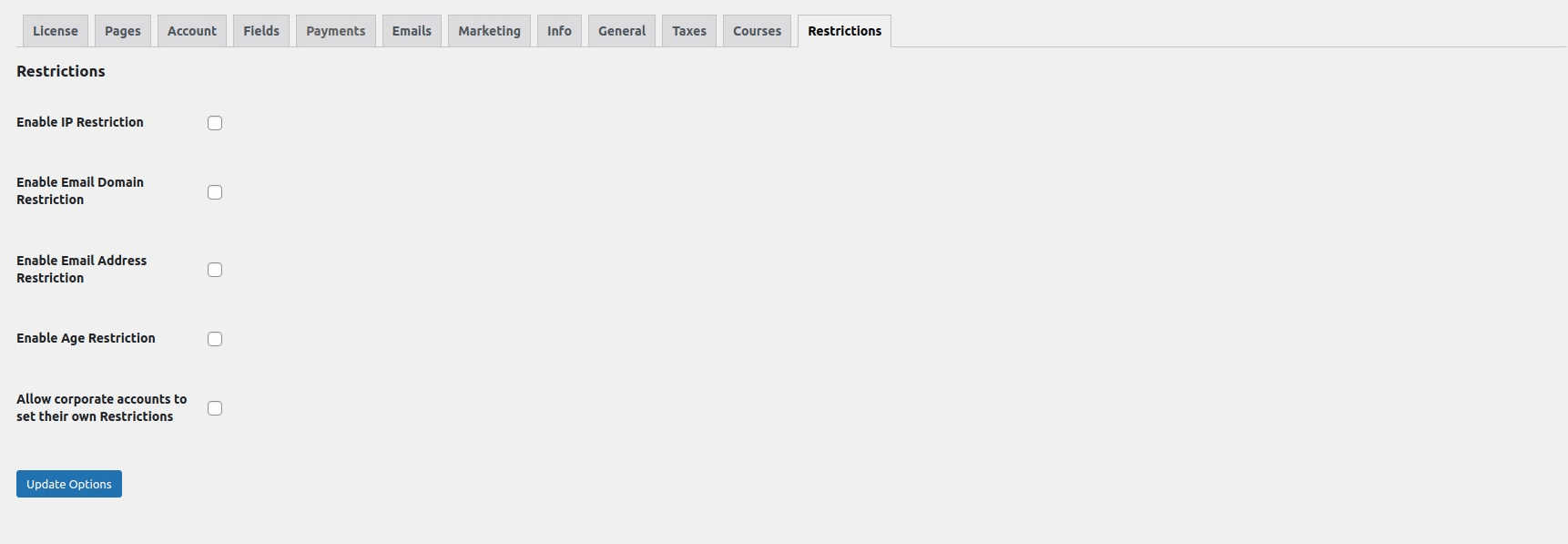
Membership Restrictions
You can apply different restrictions to different memberships. Membership restrictions will override global restrictions, so if you are restricting IP addresses on a global level then you restrict IP addresses for a particular membership, that IP restriction on the membership will take precedence over the global restriction. With membership restrictions, you can restrict signups based on a member's IP address, email domain, email address, and age. You can also place a maximum number of active registrations for that membership. Membership restrictions can be found under the Permissions tab on the membership you're currently editing.
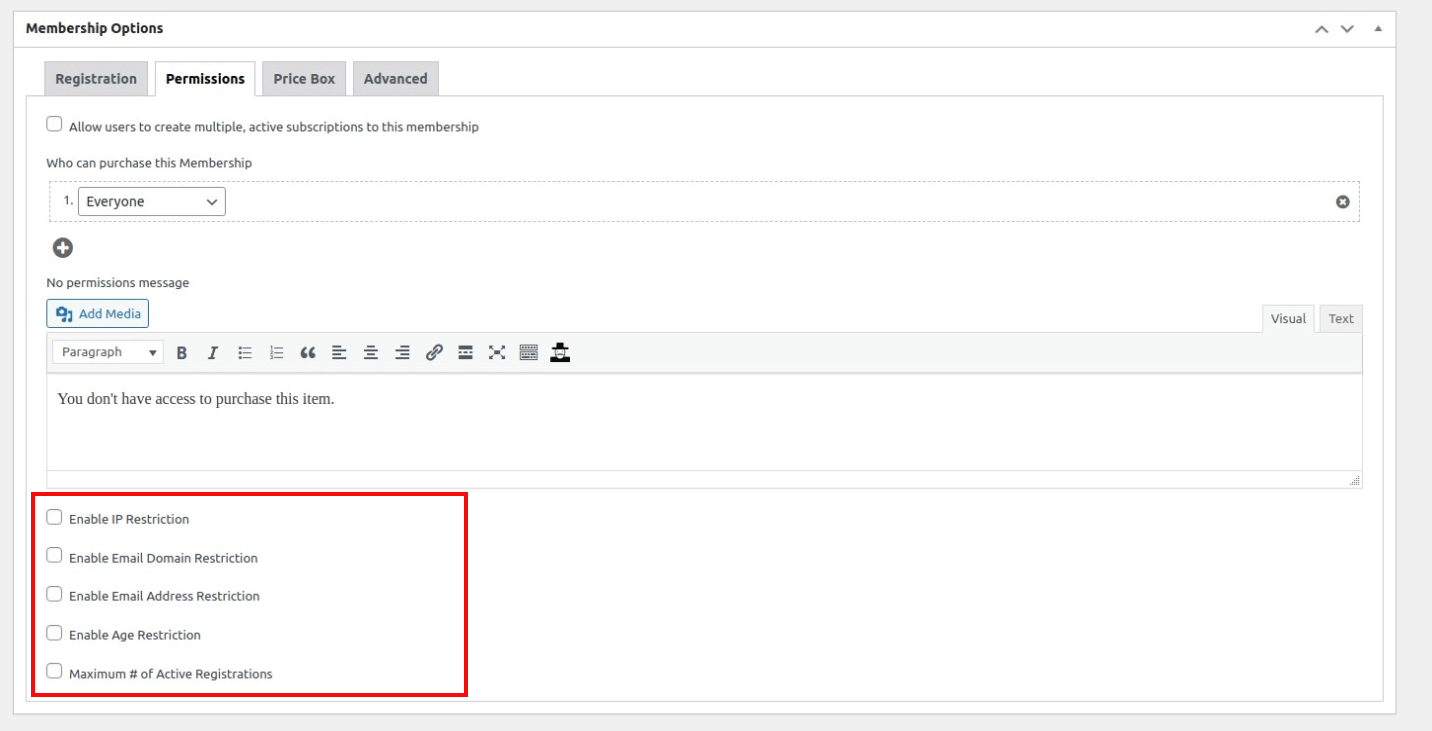
Coupon Restrictions
You can also apply restrictions to different coupons. If a coupon that has restrictions is used during checkout, then it will override both the membership and global restrictions. With coupon restrictions, you can restrict signups based on a member's email domain and email address. The coupon restrictions can be managed by viewing the Restrictions metabox on the coupon you're currently editing.

Corporate Account Restrictions
Restrictions can also be applied by either an admin on the site or a corporate account. With corporate account restrictions, admins or corporate accounts can restrict sub account signups based on their IP address, email domain, and email address.
In order to allow corporate accounts to manage restrictions, you will need to enable the option, Allow corporate accounts to set their own Restrictions under Wp-Admin -> MemberPress -> Settings -> Restrictions.
Admins can manage restrictions for each corporate account by navigating to Wp-Admin -> MemberPress -> Members and clicking on the corporate account in question. From there, they just need to scroll down to the Corporate Accounts and click the Manage Sub Accounts button under the corporate account's subscription.
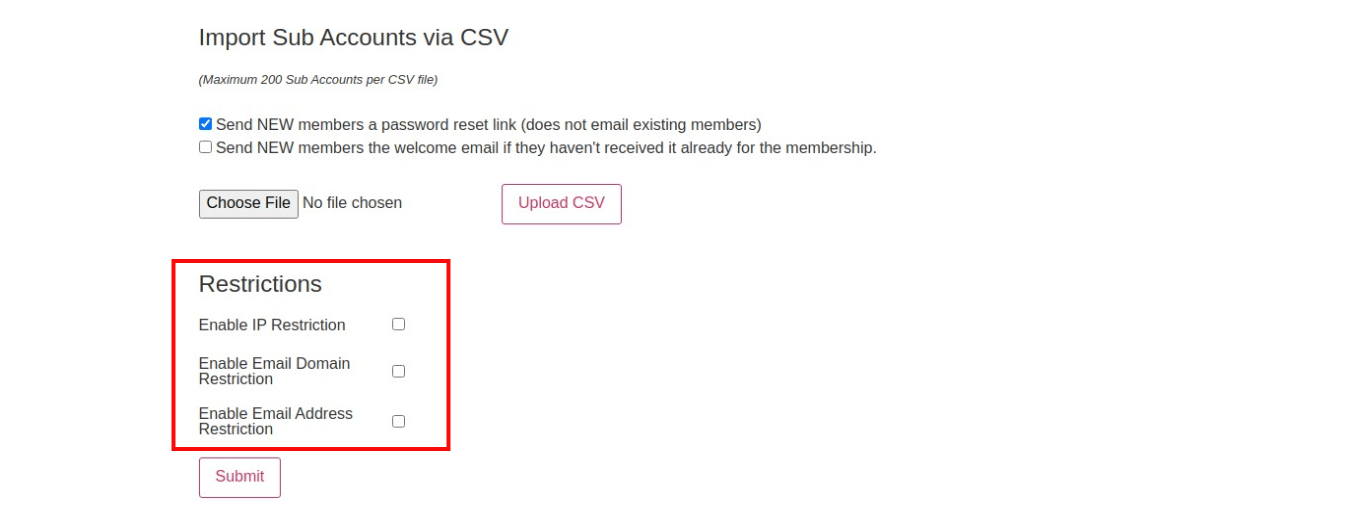
I'm confused; help!
Shoot us an email from our support page if you need any further assistance with this add-on.











