Designing professional-looking, mobile-responsive, and fully optimized membership pages can be a time-consuming process requiring coding knowledge. But we've got great news for you!
MemberPress version 1.10.0 comes with ReadyLaunch™ by MemberPress – a new alternative to MemberPress classic pages. It's a built-in, customizable page maker you can use to create MemberPress pages that…
- Are mobile-responsive
- Optimized to sell
- Branded, and
…actually look good. All with zero coding.
ReadyLaunch™ Video Tutorial
ReadyLaunch™ comes with pre-made templates for the following pages:
ReadyLaunch™ templates will be applied to your site by default, and you can edit each of them at Dashboard > MemberPress > Settings > ReadyLauch™ tab.
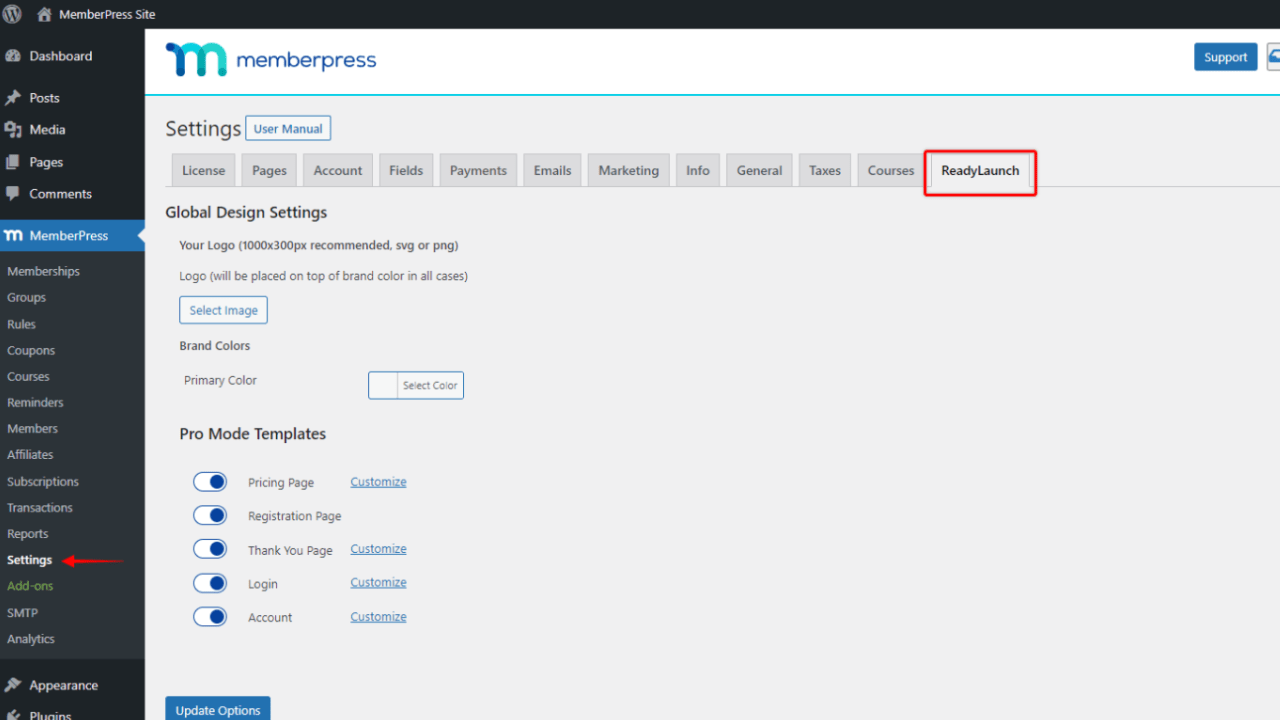
Global Settings
With brand colors and logo options, ReadyLaunch™ Global Design Settings will help you keep brand consistency across all templates.
Set Your Logo
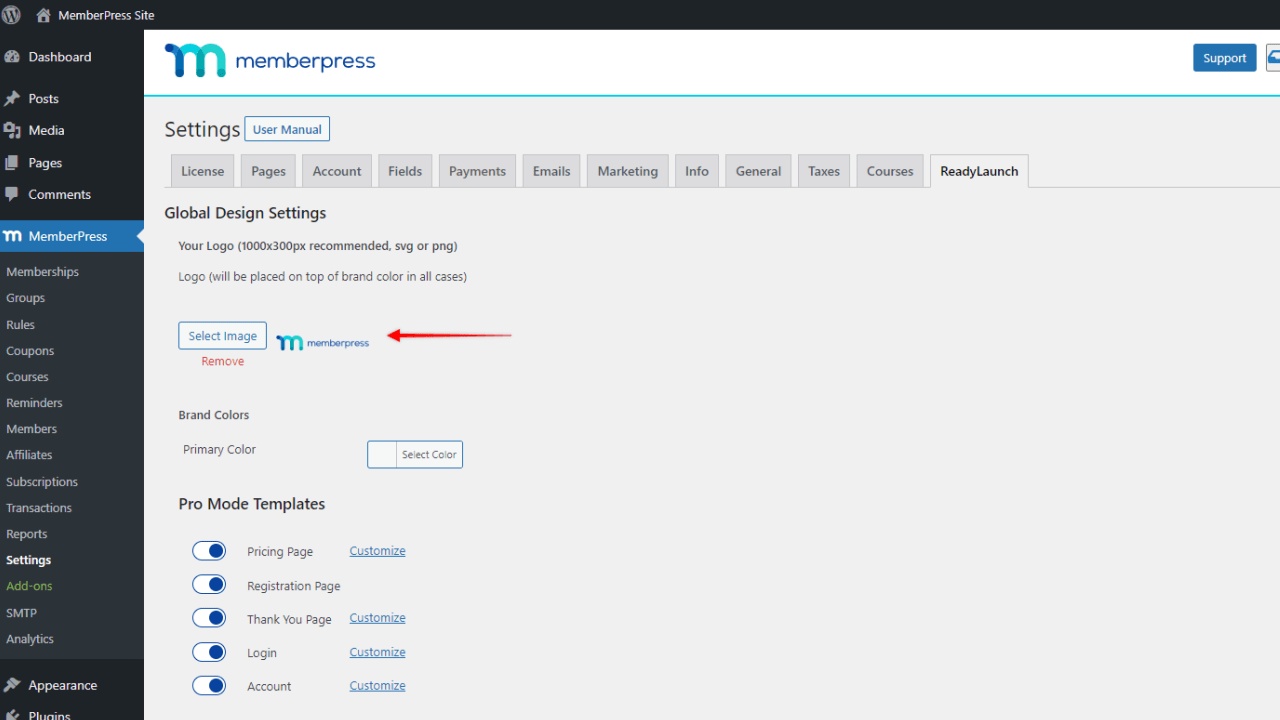
You can select a logo that'll be positioned at the top of your template pages. To do this, click on the Select Image button, and upload your logo file. Keep in mind that your logo will appear on top of your primary brand color.
For best results, use an image with these parameters:
- Filetype SVG or PNG
- Transparent background
- Max width 1000px
- Max height 300px
Set Your Brand Colors
To set the primary brand color that will be used on all ReadyLaunch™ templates, click the Select Color button under Brand Colors. Here, you can use the color picker, or you can add your color's hex code. (This online hex code finder is great!)
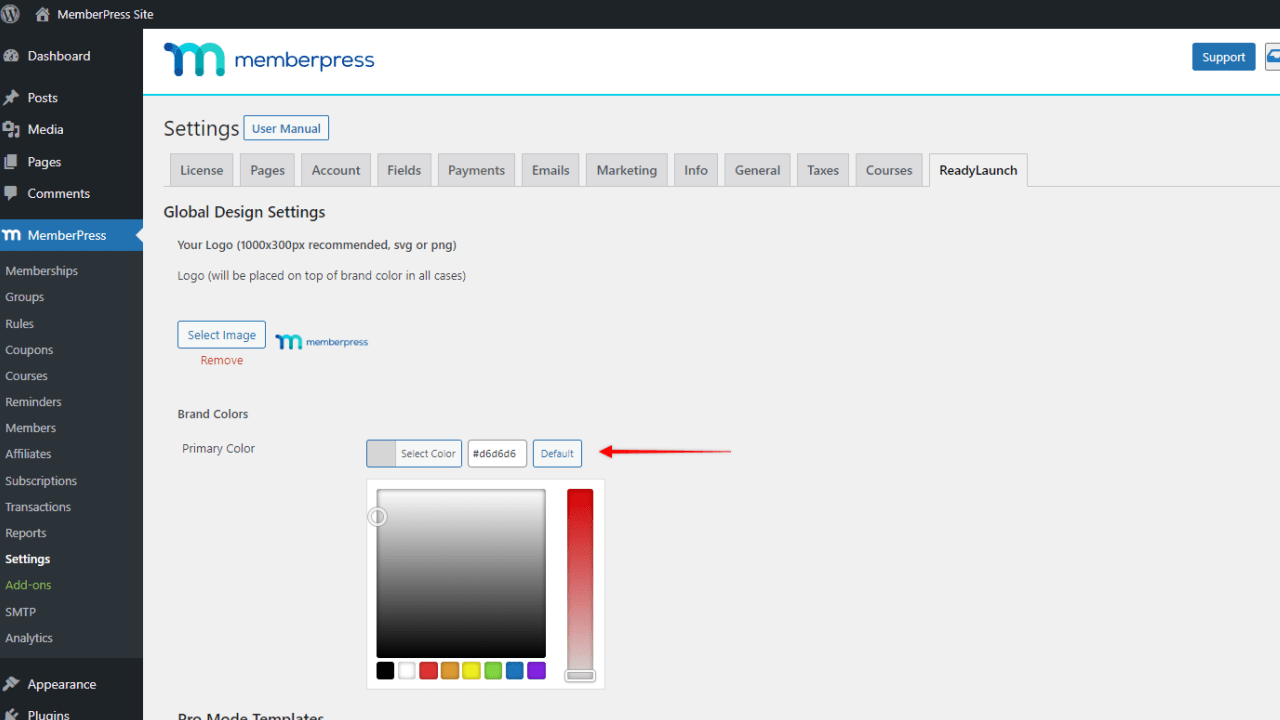
In addition, you can revert to the default blue color (hex code: #06429e) by clicking the Default button.
Can I Still Use Classic MemberPress Templates?
You can still use MemberPress classic templates for any of your pages. You can even use ReadyLaunch™ for some pages, and the classic templates for others.
To do this, just go to the ReadyLaunch™ settings, and toggle off the templates you want to deactivate.
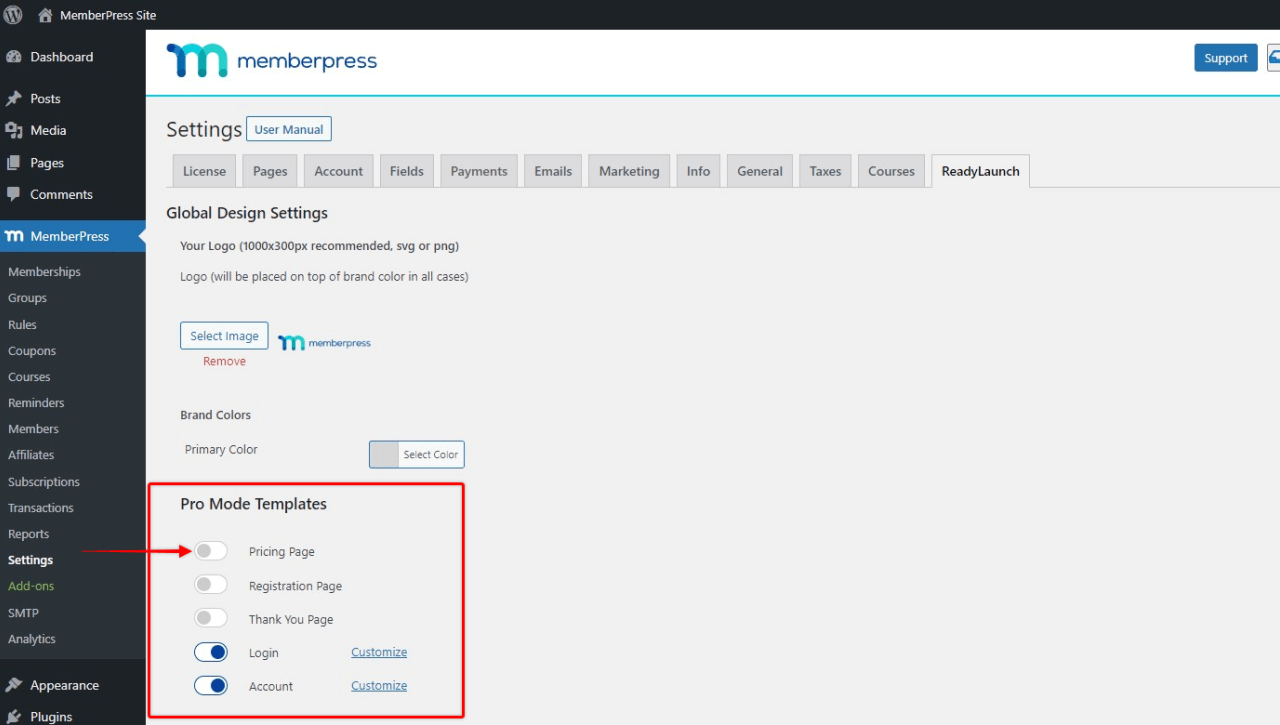
You can re-enable templates anytime by toggling them back on.
All Templates
You can find more details on setting up each template type on its dedicated page:










