With the MemberPress Order Bumps add-on, you can upsell additional items alongside your memberships at checkout/registration.
When you add things like services, digital downloads, and memberships to checkout, you boost your income and simplify the selling process.
To allow users to add additional items to their orders, you'll need to install and activate the MemberPress Order Bumps add-on.
Video Tutorial
Order Bumps Setup
You can install and activate the Order Bumps add-on by navigating to Dashboard > MemberPress > Add-ons. Search for the Order Bumps integration, and click on the Installation/Activation button.
Once the Order Bumps add-on is activated, you can set additional items to add to checkout. The membership to which you would like to set additional items is called the primary membership.
- Navigate to Dashboard > MemberPress > Memberships and click on “Edit” under your membership name to begin editing that membership;
- Scroll down to Membership Options and click on the newly added “Order Bumps” tab;
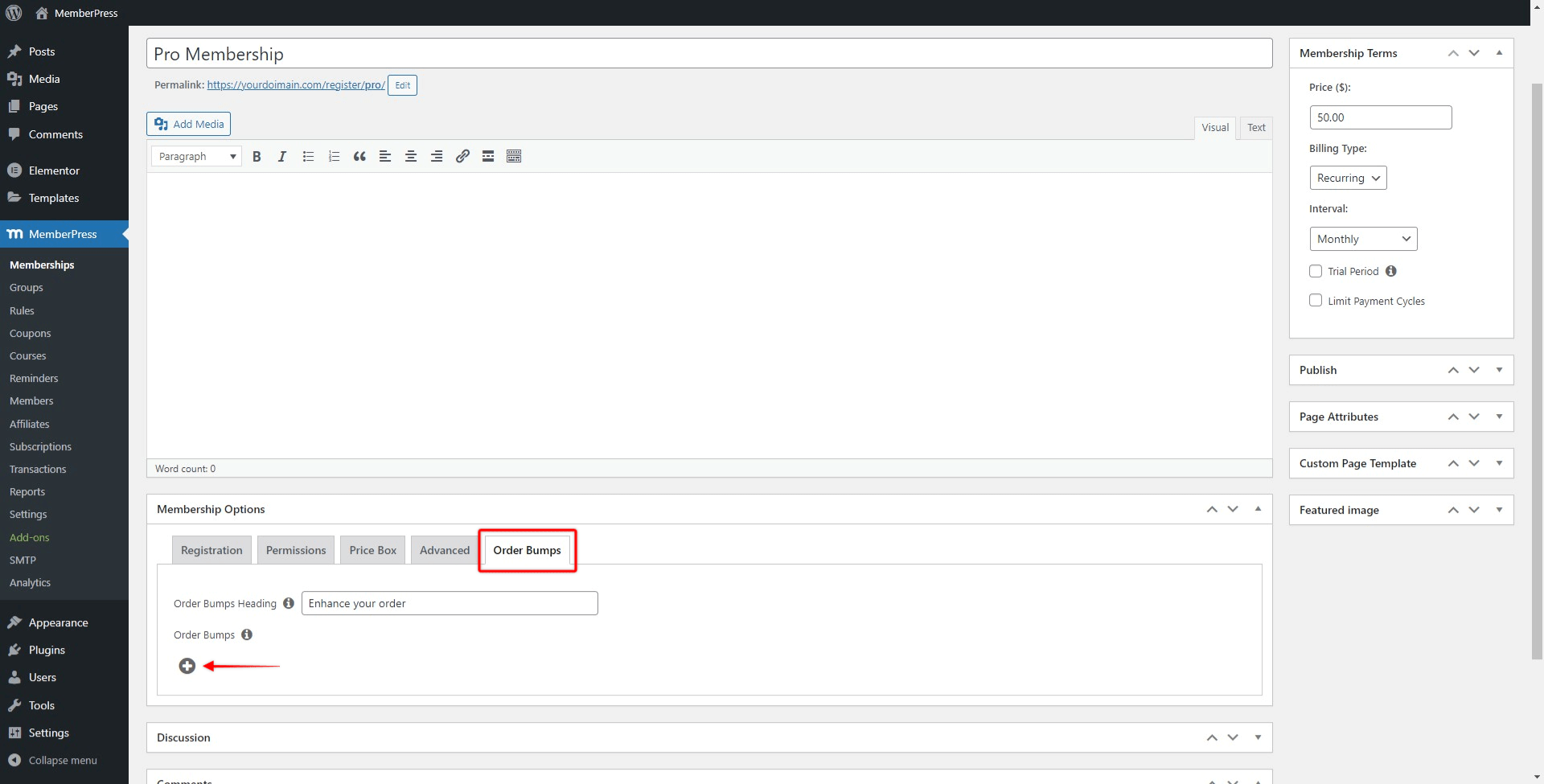
- Click the “+” icon to select the membership(s) you want to offer as additional item(s) for this primary membership;
- Then select the desired membership in the dropdown menu to include it as an optional item. You can repeat this process to add more items.
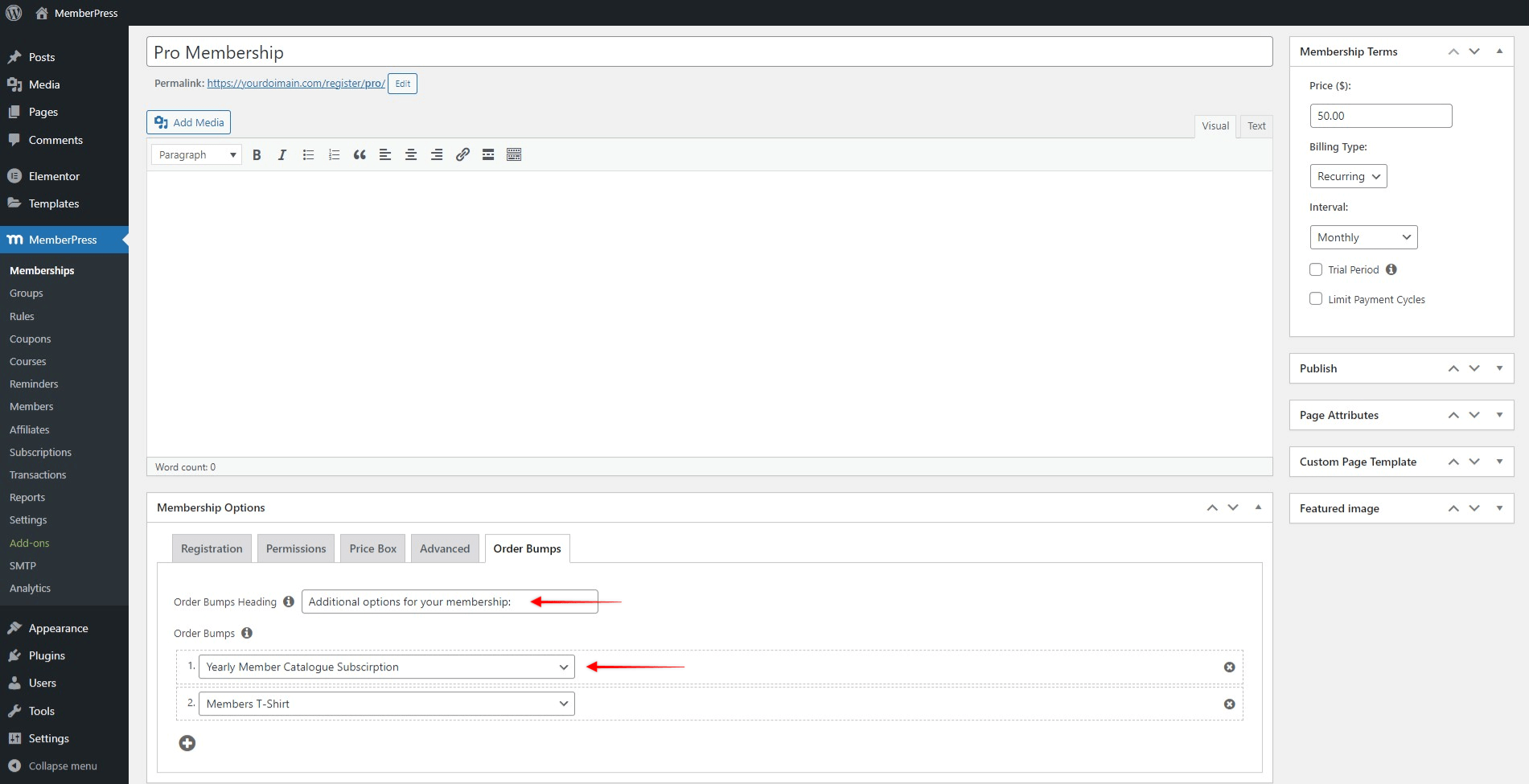
- You can also add an optional Order Bumps Heading. This is a line of custom text to encourage your users to scale up their orders.
- Click Update to save your changes.
Once the additional items are set for the primary membership, you'll see the items as purchasable options when you visit your membership registration page.
When the item is selected, the order amount will automatically update, and the order list will show the primary membership, plus any selected additional items.
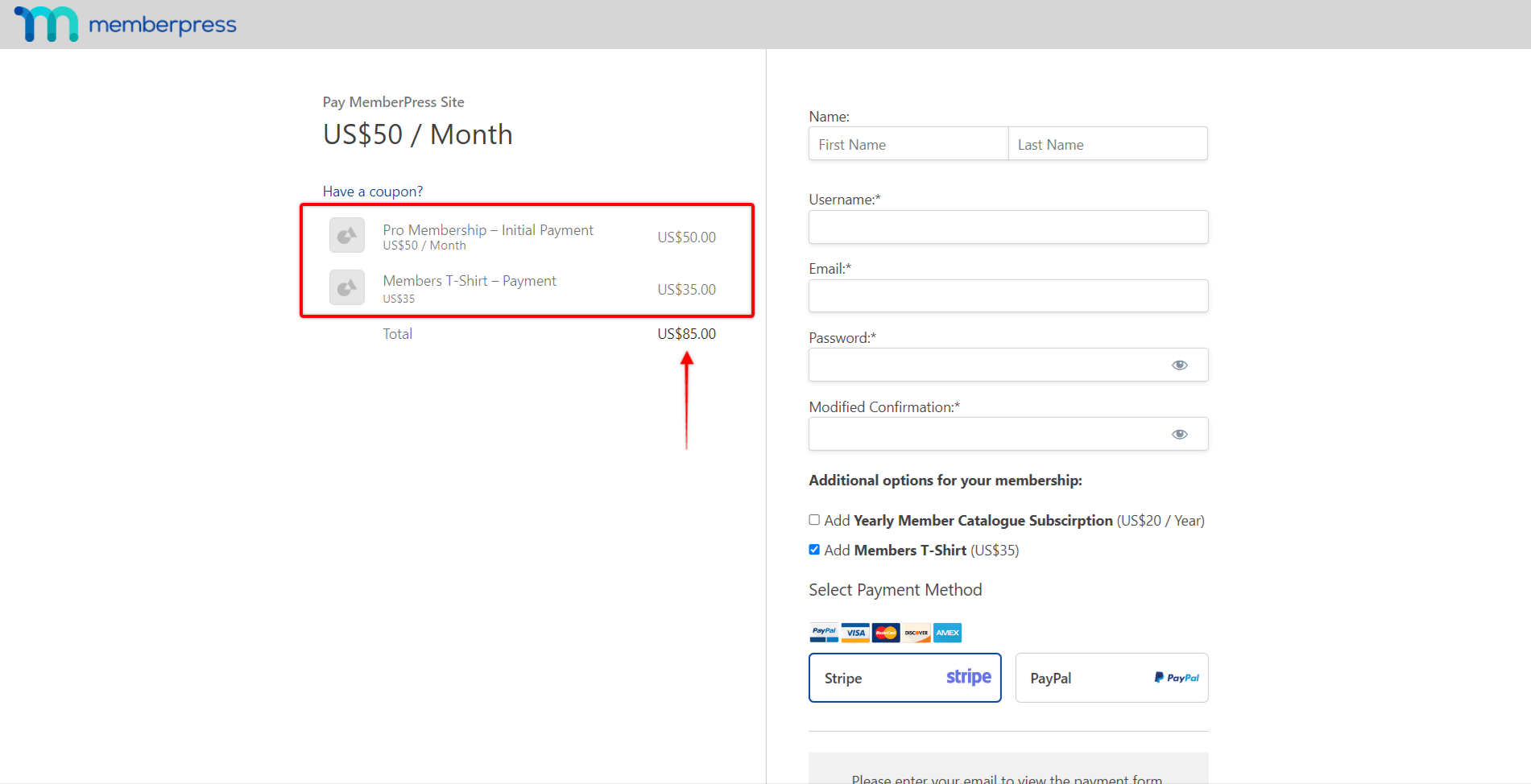
You can use both recurring and one-time memberships to configure your additional items. Also, additional items can be paid or free. However, it’s important to mention that the primary membership can’t be a free membership.
Order Bumps are only supported for online payment gateways (Stripe, PayPal, and Authorize.net). Therefore, if the offline gateway is enabled on your primary membership, the Order Bumps option will be hidden.
Further, the available payment gateway on the primary membership registration form will depend on the primary membership settings and the selected additional item membership type (recurring or one-time):
- Stripe: supports both recurring and one-time additional items;
- Authorize.net: supports both recurring and one-time additional items;
- PayPal Standard: supports only one-time additional items;
- PayPal Commerce: supports only one-time additional items.
Also, though the primary membership may have all payment gateways enabled, if the additional item is recurring, selecting it will automatically hide PayPal Standard and PayPal Commerce options.
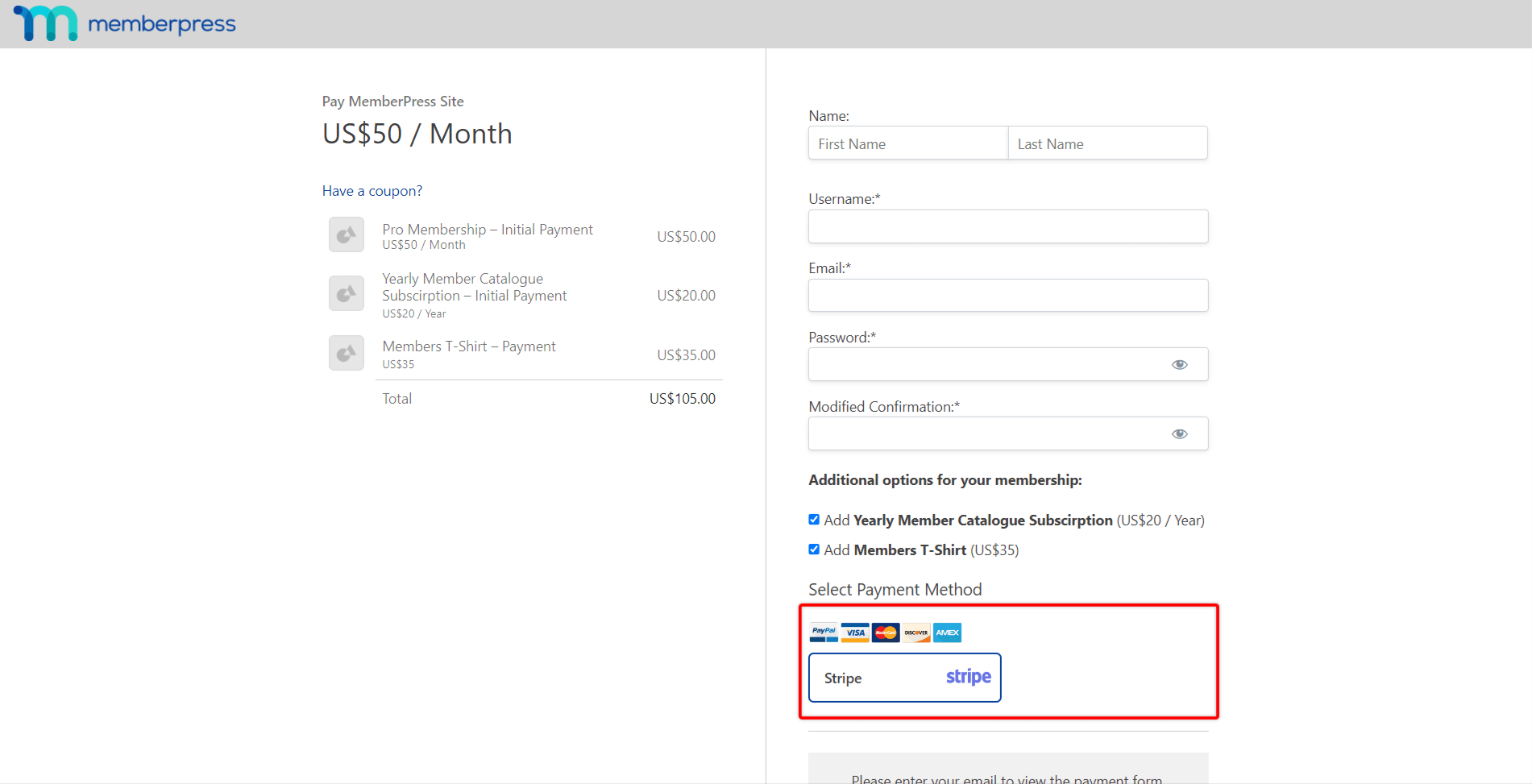
Additionally, if the unsupported payment method is already selected, and the additional item is chosen afterward, the user will be notified that they need to change the payment option.
If online payment gateways are not enabled for the primary membership, no additional items will be available on the primary membership registration form.
Managing Order Bumps Subscriptions
When users purchase a membership with additional items, they'll be transferred to your global Thank You page or the custom Thank You page set for the primary membership.
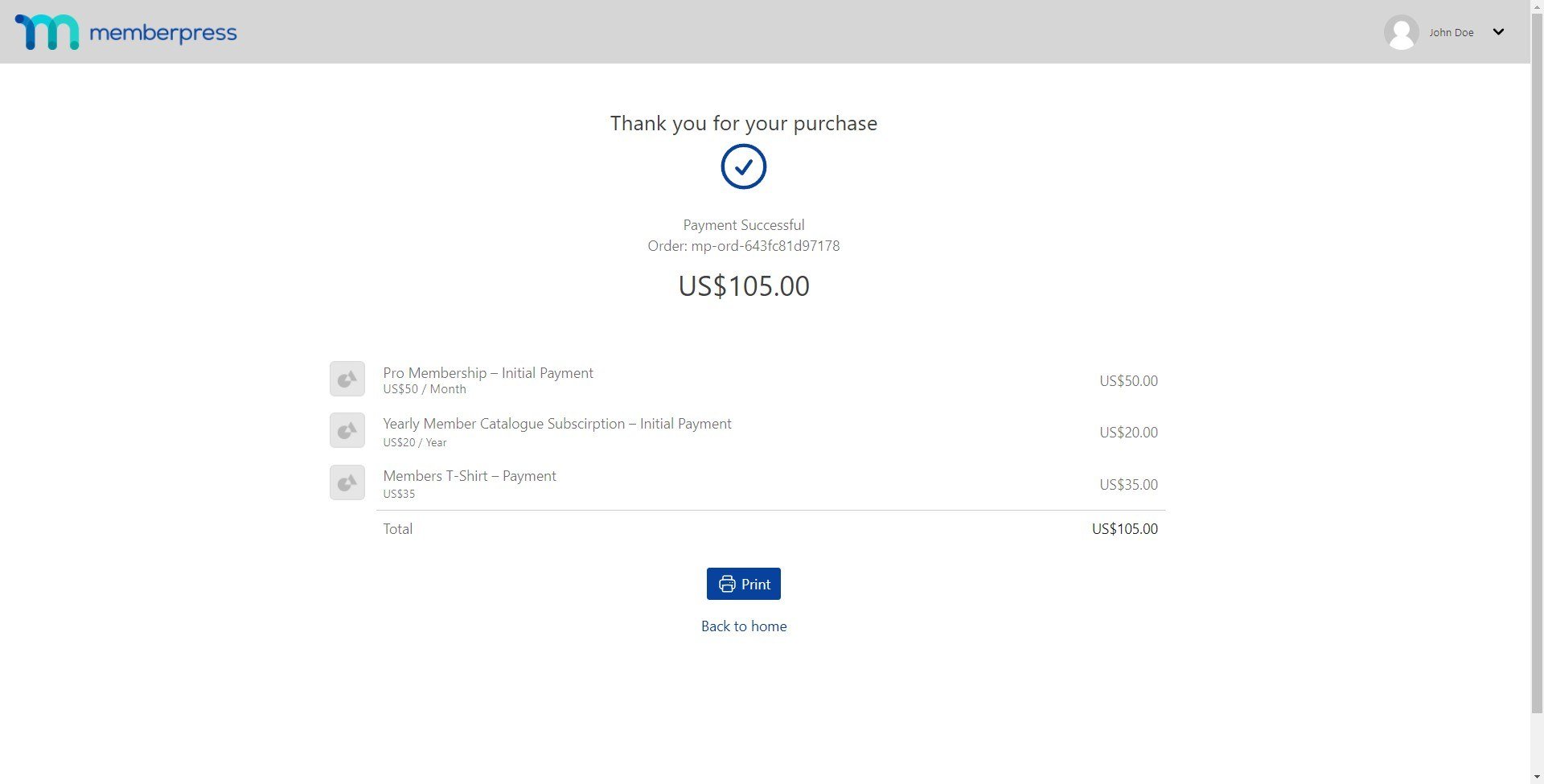
All memberships a user purchases (primary and all additional items) will be visible on the Thank You page, while the user will be charged only once for the total amount.
On the user’s account and your MemberPress backend, all these memberships will be shown separately, though they will share the same transaction.
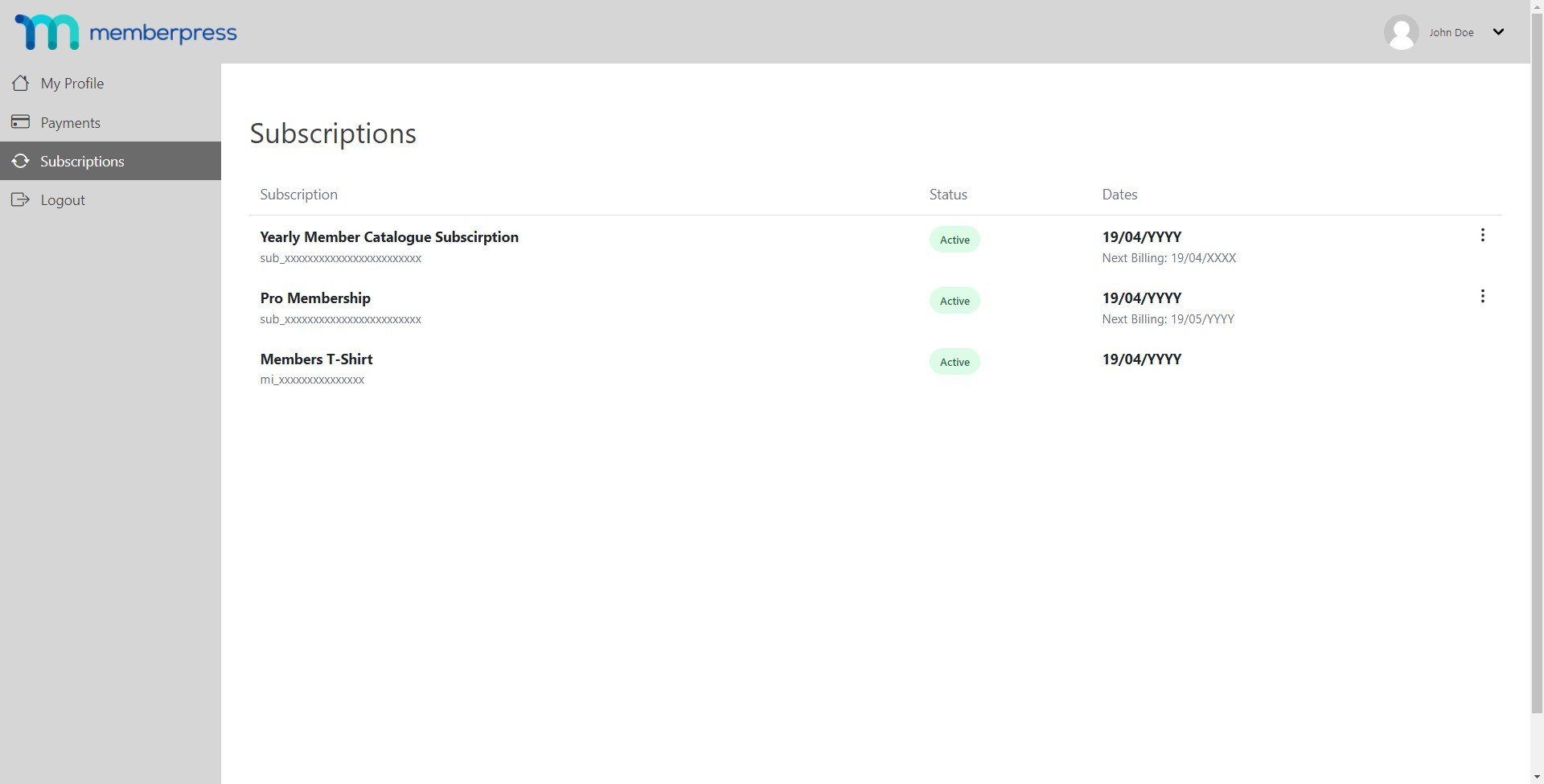
For each order, users will get a combined invoice for the entire purchase. Please make sure you're using the latest version of the PDF Invoices add-on with Order Bumps.
Additional-item memberships and the primary membership can have different billing intervals (e.g. one can be set as a monthly and another as a yearly membership). Therefore, each subscription will show its own renewal date, and all renewals will be processed individually. Also, each membership can be canceled separately.










