« Configuring the Marketing Tab
This add-on is included with your purchase of the Basic, Plus, or Pro edition of MemberPress.

Overview
Our Mailster integration allows you to separate your newsletter subscribers into separate lists based on the membership(s) the user is currently subscribed to. Once Mailster is configured properly (following instructions below), MemberPress will automatically add/remove subscribers to/from your Mailster Lists automatically based on their active Memberships. The integration also supports a global list, to which all new subscribers can be added – a catch-all list, if you will.
Step 1 – Download the Mailster plugin
Download, install, and activate the Mailster Newsletter plugin.
Step 2 – Configure Mailster settings
Go to your WordPress dashboard and navigate to Newsletter > Settings. Then configure the Mailster plugin as you wish. Be sure to create at least one list. We recommend a separate list for each Membership level.
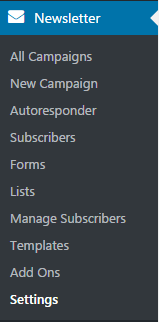
Step 3 – Install the MemberPress Mailster Add-on
From your WordPress dashboard head to the MemberPress menu > Add-Ons, and click to install the Mailster add-on. When you activate the add-on, you'll see the Mailster integration available in the “Marketing” tab of the MemberPress Settings page.
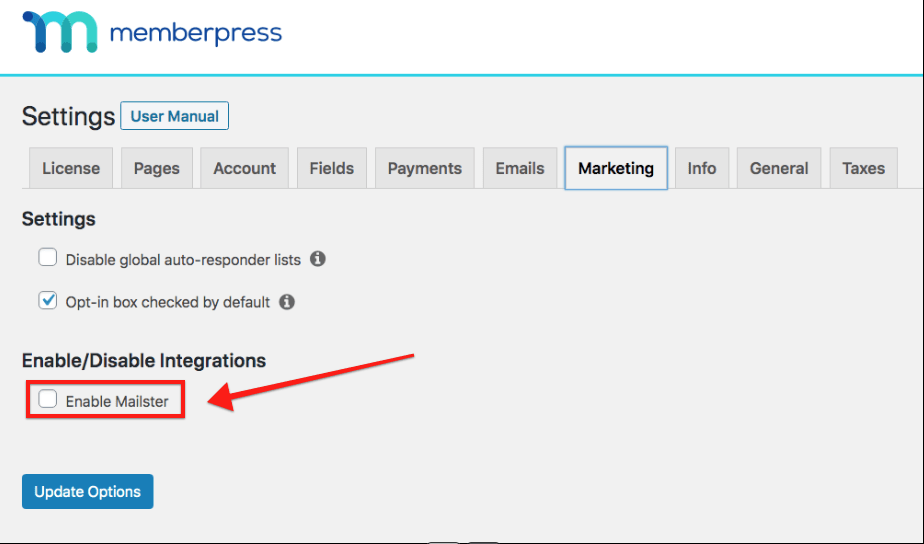
Step 4 – Select Global List
Once you've completed the steps above, MemberPress will automatically add users, whether they've paid or not, to the list you set as your Global Mailster list by default. MemberPress never removes a user from the Global list.
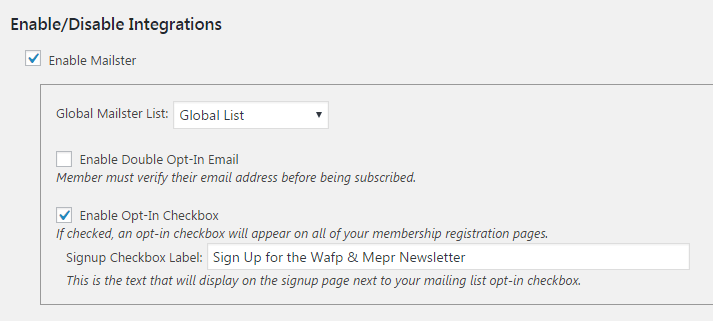
Step 5 – Per-Membership lists (Optional, but STRONGLY recommended)
Per-Membership lists allow you to automatically segment your members into different lists for marketing purposes.
When Mailster is enabled, a new option will be available under the “Advanced” tab of the Membership edit pages. This option allows you to select a list that only members who purchase that Membership will be added to. Members will be automatically added to or removed from this list depending on their current Subscription status for that Membership. This list must be different from the Global list you specified in the Options and should be different from other Per-Membership lists.
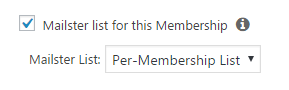
Done!
This concludes all the necessary steps needed for this integration. Your users will now be added to and removed from various lists based on their Membership subscription status.
I'm confused. Help!
Shoot us an email from our support page if you need any further assistance with this integration.










