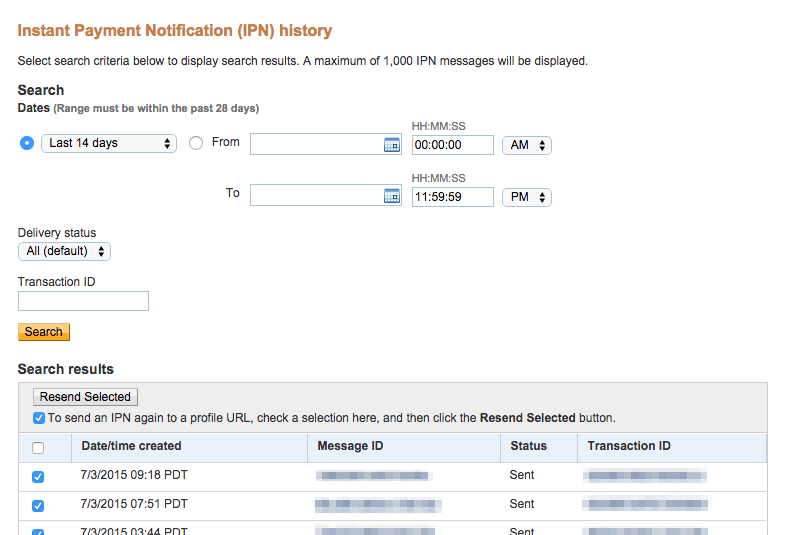How to Resend the PayPal IPN?
It is possible that a user paid for a membership, but because of an issue with the IPN arriving correctly to MemberPress, the user's Subscription and/or Transaction did not update correctly. This is usually because of a misconfiguration of your PayPal - MemberPress integration, but it could also be another reason.
If you need to resend the PayPal in an attempt to resolve such an issue, please follow these steps:
- Log in to your PayPal account.
- Find the correct PayPal Transaction ID by searching with the user's email (contact PayPal support if you are having troubles locating the exact transaction).
- Click here to be taken to your IPN history page. Or you can navigate to it manually by clicking on the link to Instant Payment Notification (IPN) history under the More menu > Sitemap > Transactions section
- Find the IPN messages after the last one that successfully came through and check the boxes next to them (you may have to change the date range to get them all).
- Then at the top of the list you’ll see a “resend selected” button, click this, such as can be seen here: