Coupon Case Examples
Below are a couple of case examples for how to accomplish specific tasks with a coupon. Click on the case example below to be taken directly to it:
- Linking User to Registration Page with Discount (no coupon field)
- Unique User Coupon
- Only First Payment Discounted
- Unique First Payment Discount followed by Additional Recurring Discount
- Limited Time Offer
- Limited Spots Offer
Linking User to Registration Page with Discount (no coupon field)
You may need to provide a link to a user to sign up with a coupon code if for example, you do not have the coupon field enabled in your MemberPress Options > Account > Registration section to not provide discounts normally or just for user ease.
To do this, all you need to do is add /?coupon=your-coupon-code-here to the end of your registration page URL.
So this may look like this: https://yoursite.com/register/your-membership/?coupon=your-coupon-code-here
When doing this, just remember that MemberPress cannot prevent your users from sharing that link. As such, you may want to consider setting a coupon usage limit or coupon expiration date as explained here.
Unique User Coupon
To create a coupon that can only be used by one user all you need to do is set your Coupon Options like this:
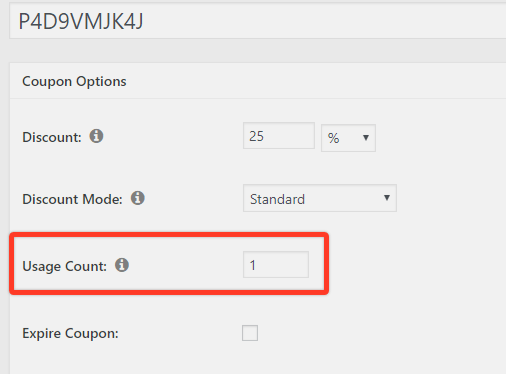
With this coupon set to only be used once, the user you share it with will be discourage from sharing it (without jeopardizing their own ability to use it) if you clarify that it has a one use limit.
Finally, simply send the user the coupon code with that explanation and any additional instructions you may have.
Only First Payment Discounted
This only works on Recurring payments.
This can be accomplished by setting the Discount Mode to First Payment Only or by using the Trial Period Override Discount Mode feature in your Coupon Options. Screenshots of both methods are shown below. This first Screenshot below uses the "First Payment Only" method and would give 50% off of the first payment on any recurring Memberships you select for this coupon. Be sure to also set the overall Discount to zero. NOTE: This feature allows you to select more than one membership for this coupon even if their billing terms are different. For example, it will work if you enable the coupon for a yearly subscription and for a monthly one.
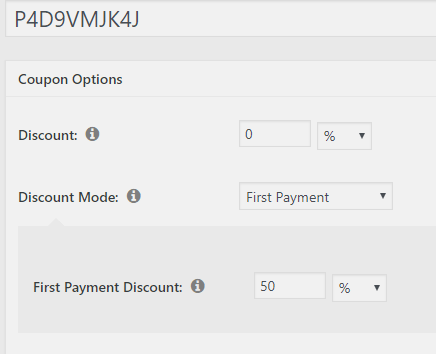
The second Screenshot below shows how to do the same thing as above, but only for one Membership. Let's say the Membership is $100/month, but you want to provide a 50% discount to that one Membership only on the first payment. You'll set the discount to 0% so the user won't get any discounts on their regular monthly payments. And then use the trial period override of 30 days (1 month) at half the cost ($50) of the regular payment.

Unique First Payment Discount followed by Additional Recurring Discount
This only works on Recurring payments.
In the case that you want to not only offer a user a discount on their first payment, but also some minor discount for all future recurring payments, you can set your coupon like this:
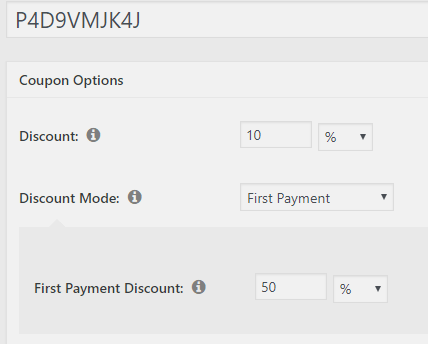
This coupon would give the user 50% off their first payment, followed by 10% off all other automatically recurring payments. NOTE: This feature allows you to select more than one membership for this coupon even if their billing terms are different. For example, it will work if you enable the coupon for a yearly subscription and for a monthly one.
Limited Time Offer
This is easily accomplished by simply using the 'Expire Coupon' feature found in the Coupon Options. For example, if you want to offer a discount only until the end of the year 2020, you would create a coupon that looks like the image below. Coupons always expire Midnight UTC of the day you select.

Note: While this coupon won't be usable for new users after December 31, 2020, anyone who registered with this coupon for an automatically recurring subscription will continue to have their renewal be 10% off the full price until their subscription either expires or they or you as admin cancel the subscription.
Limited Spots Offer
Similar to the example above, you may want to provide a discount offer that has limited spots. So, for example, if you wanted to create a coupon that could only be used by the first 20 users, you would setup your Coupon Options like this:

